3 System Architecture
This chapter describes the structure of GEOS and the various system components and services used by applications. Nearly all programmers will want at least to browse this chapter before continuing with GEOS application development. The structures and architectures of the 8088 and 80x86 processors are reviewed in Appendix A.
3.1 GEOS Overview
GEOS is a state-of-the-art graphical operating system combining the latest software technology with numerous innovations. Its tightly coded assembly language and object-oriented system turns the humblest 8088-based PCs with as little as 512 K of RAM into graphical workstations. On higher-end machines, GEOS is in a class by itself-performance on 80286, 80386, and 80486 machines with extended or expanded memory is exceptional.
Besides being coded entirely in object-oriented assembly language (a concept and language developed by Geoworks), GEOS is built on one of the most sophisticated operating system architectures available for PCs. Most of the GEOS kernel and system is composed of dynamically-linkable libraries; in addition, developers can create their own libraries to support entire generations of applications.
GEOS also includes true pre-emptive multitasking, multiple threads of execution within single applications, built-in outline font technology, and drivers for various devices such as printers, mice, video cards, file systems, keyboards, parallel and serial ports, task switchers, power management systems, and font engines. Development for GEOS is easy and quick; much code traditionally required by applications has been provided within the system software, thereby reducing time spent by application programmers on coding and debugging.
In addition, GEOS employs a breakthrough generic user interface. Applications specify their user interface needs, and the system dynamically chooses the proper manifestation of the UI at run-time through the use of specific UI libraries. Complex drawing and geometry are handled automatically by the UI library. The generic UI allows applications to work with various UI specifications without being recompiled. Users can choose the look and feel they want without burdening the application programmer with extra coding.
Among the other advanced features included in GEOS are a single imaging model providing true WYSIWYG (a single image is used both for drawing to the screen and for printing); automatic scaling and scrolling of displayed data; dynamic memory management and virtual memory; an item database manager; a graphic object library including support for resize, move and scale operations; complex and complete text formatting and editing; specialized generic controller objects providing standard user interface and functionality; and full network support. Several other mechanisms and libraries not mentioned here are also built into the system.
The following sections of this chapter describe many of these concepts and implementations, providing a quick-view of the GEOS system as a whole. More information may be found on individual topics elsewhere in this developer’s kit. This chapter provides the background information necessary, however, to take full advantage of all that GEOS has to offer the application developer.
3.2 The System Architecture
The GEOS system as a whole consists of several layers. The topmost layer contains applications. Users interact directly with these applications, which use dynamic libraries on the next layer. One of the major libraries is the User Interface Library, commonly known as the UI. Both the libraries and applications interact with the kernel, the heart of the operating system. The kernel communicates with device drivers, which function as the final GEOS interface to physical devices such as video screens, printers, and file systems. For a diagram outlining these layers and some of the components within them, see Figure 3-1.
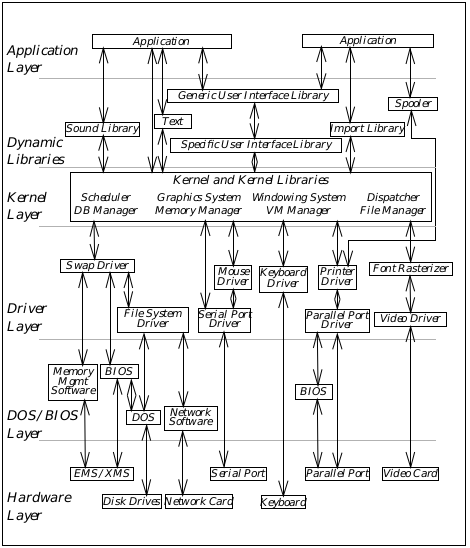
Figure 3-1 The Layers of GEOS
GEOS contains several logical layers of abstraction, from device drivers to dynamic libraries to applications. The Kernel is the heart of the operating system, managing most interactions between device drivers and applications and libraries. Note that this is a simplified diagram, and not all system components are represented.
3.2.1 Applications
A GEOS application can take advantage of the various kernel and UI mechanisms to provide some set of functionality to the user. An application is made up primarily of two parts: The first part defines the application’s user interface using objects and functions provided by the User Interface Library. The second part consists of the code of the application including procedures, functions, and object-specific code.
3.2.2 Libraries
GEOS libraries are bodies of code or collections of objects that are dynamically loaded into memory when called for by applications or by other libraries. The use of libraries reduces the amount of code within application resources and increases application performance. In addition, library routines and objects may be shared by several different applications at once, reducing duplicated code in memory.
Many standard libraries are provided with GEOS and are available to all developers. Among these are a text object library, a graphic object library, a an import/export library and others. In addition, developers can easily create their own libraries with the developer kit tools.
3.2.3 The Kernel
The GEOS kernel is the core of the operating system, providing all the basic services needed by the system. It provides multitasking, memory management, object creation and manipulation, windowing, process management, file system access, inter-application communication, message dispatching, and scores of basic graphic primitives. The kernel provides nearly 1000 routines usable by applications and libraries, though most applications will use only a portion of them.
3.2.4 Device Drivers
GEOS device drivers isolate the system and applications from the specific needs and foibles of a user’s hardware. Drivers translate the generic actions of an application (such as opening a file) into the specific needs of the hardware or system in use (such as the specific call to MS-DOS to open the file). By isolating the system from hardware specifics, drivers allow GEOS to be expanded in the future to use new devices and engines without recompiling applications.
Drivers are provided with the system for printers, video cards, mice, keyboards, serial and parallel ports, file systems, task switchers, power management hardware, and font engines. In the future, developers will be able to develop their own drivers for new hardware and file systems.
Most applications and libraries will access drivers through kernel calls. Drivers are also accessible to applications and libraries directly.
3.2.5 The User Interface
The GEOS User Interface (UI) is a special entity. While it consists primarily of dynamic libraries, it can be thought of as a user interface driver.
Applications define their UI needs in a high-level language (called Goc and developed by Geoworks) interpreted by a special C preprocessor. Applications in general do not have to manifest windows, scrollbars, buttons, menus, or dialog boxes; instead, they use generic objects from the provided UI object library. These generic objects have no inherent visual representation; instead, they have a strictly-defined functionality and API.
A Specific User Interface library, at run-time, determines the visual representation each object takes depending on its context. For example, a GenInteraction generic object may appear as a menu, a dialog box, or a merely a grouping of other generic UI gadgets. Additionally, a menu GenInteraction may be represented as a vertical menu in one Specific UI but as a horizontal bar of choices in another.
Although such a system may appear to take some control of the application’s user interface away from the programmer, in actuality quite the opposite is true. The use of a generic UI frees the programmer to concentrate on other issues and features without worrying about whether the application conforms to one or more specifications. The programmer does not have to worry about window positioning or clipping areas (unless he or she wants to), and menus and dialog boxes are almost entirely automatic.
Additionally, the programmer can set hints for individual generic objects; hints can help the specific UI decide how the object should appear or be arranged on the screen. Not all hints are allowed in all specific UIs, so a particular specific UI may ignore certain hints while implementing others. For example, a dialog box that has three buttons within it may have the hint HINT_ORIENT_CHILDREN_VERTICALLY to indicate the buttons should appear in a column rather than a row.
3.3 Object-Oriented Programming
Object-Oriented Programming (OOP) is a popular way of organizing programs, especially programs using graphical user interfaces. GEOS is an object-oriented system, programmed entirely in Object Assembly, a Geoworks innovation. This section describes the concepts behind OOP and how it is implemented in GEOS. If you are familiar with OOP concepts, you may skip this section; because terminology can differ from system to system, however, you will probably want to at least skim the rest of the section. (A full discussion of GEOS messaging and object manipulation can be found in section 5.4 of chapter 5.)
Object-Oriented Programming is simply a way to organize code and data differently from traditional procedural programming. Anything done with procedural programming can be done in an object-oriented way and vice versa. However, OOP offers several significant advantages over procedural programming:
Modularity
Especially in large systems, modularity can lead to cleaner, more manageable, and more easily expandable programs. OOP provides tight modularity with each component (object) having a strict API. This modularity also makes OOP systems ideal for the multithreaded environment of GEOS.Simplicity
People interact with things individually. Each object in our environment has a certain set of characteristics and certain behaviors. OOP systems use this point of view as a foundation for programs that are easy to understand.Efficiency
The efficient design of objects in an OOP system can lead to less repetition of reusable code. Several objects working independently may use the same code, thus reducing the impact on memory usage.Reduction of code
Because functionality (functions, routines, etc.) is inherited by object types from other object types (known as classes), it doesn’t have to implemented again and again. Instead, one version of the code can exist in a particular class and be inherited by other classes, thus reducing coding and debugging time.
3.3.1 Objects, Messages, and Methods
Procedural programming uses routines that act with globally-accessible or locally-defined data. Those routines must know about other routines in the program and must understand the data structure and organization used by other routines. Although some amount of isolation is applied to each routine, in essence they are all part of the greater whole of the program.
Objects, in their simplest sense, consist of data (instance data) and routines (methods) that act on that data. Objects may interact with each other but may not alter other objects’ instance data; this rule leads to strict modularity and cleaner program design. Objects do not need to understand how other objects work or how another object’s instance data is arranged; instead, only the interface to the other object is required.
Objects interact with each other via messages. Messages may indicate status, provide notification, pass data, or instruct the recipient to perform an action. When an object receives a message, it executes an appropriate method. A method may change the object’s instance data, send messages to other objects, call kernel routines, or perform calculations-anything that can be done in a normal program procedure can be done in a method. (Note that occasionally the term message handler is used for method.)
Every object is represented by an Object Pointer (optr), a data structure that uniquely identifies the object’s location in the system. This data structure is a combination of two special memory handles that provide abstraction of the object’s location-this allows the object to be moved in memory or swapped to disk, or even saved to and retrieved from files. Object pointers are used to identify objects in many situations, the most common being when a message is sent. The intended recipient of the message is indicated by its optr.
Objects may interact with each other even if they are in different threads of execution. This is made possible by message queues and the kernel’s message dispatcher. When a message is sent, it is first passed to the kernel’s dispatcher with the recipient’s optr. The dispatcher then puts the message in the recipient object’s message queue. If other messages have been sent to the recipient but not handled yet, then the message will wait in the queue until the others have been handled. Otherwise, the message will be handled immediately. (For timing-critical messages, the sender can indicate that the message must be handled immediately; this is important in a multithreaded system.)
A thread is a single entity that runs a certain set of code and maintains a certain set of data. Only one thread may be using the processor at any given time; when a context switch occurs, one thread loses the processor and another takes it over. Each thread may run code for many objects, and an application can have several threads.
As an example, Figure 3-2 shows the conceptual model of a Counter object. The Counter maintains a single instance data field, currentCount. It also has three predefined actions:
CounterIncrementCount()
This method handles the message MSG_COUNTER_INCREMENT. Its purpose is to increment the currentCount instance data field. When the count reaches the maximum (in this case, 100), then the counter resets itself.CounterReturnCur()
This method handles the message MSG_COUNTER_RETURN_CUR. It returns the value of the currentCount instance data field.CounterReset()
This method handles the message MSG_COUNTER_RESET. It sets the currentCount instance data field to zero.
Messages can carry data (parameters) with them and can also have return values. For example, if the Counter in the example could be set to an arbitrary value (rather than reset to zero), the object sending the set message would have to indicate the value to be set. This would be passed in the same way as a normal C parameter.
If a message is supposed to return a value to the sender, the sender must make sure the message is handled immediately. In this case, the message acts like a remote routine call, blocking the thread of the caller until the message has been handled and the value returned.

Figure 3-2 A Sample Counter Object
This counter object handles three messages and maintains a single instance data field. Any object may send the messages; in this way, a single counter can be used by several objects (not necessarily a desirable thing). Receipt of a message invokes the appropriate method.
Objects can also share data when necessary. Rather than share instance data, however, each object can have an instance data field containing the handle of a sharable block of memory holding the subject data. Then each object could access the shared block through the normal memory manager. Handles are offsets into a table maintained by the kernel; this table contains pointers to the actual memory. This abstraction of the pointer allows the kernel to move the memory block around without forcing everything else to update their pointers. Handles can also be passed as message parameters, allowing large blocks of data to be passed along from object to object.
Figure 3-3 shows an example of two objects interacting via messages. In this example, the Requestor object requires the Calculator object to perform a calculation given two numbers. However, since the timing of the calculation is not critical, the result is not returned but is instead sent back by the Calculator object in a subsequent message. This allows the Requestor object to continue with other tasks until the result is ready. (Note that if the Calculator object could be used by more than one requestor, it would have to also be passed the requestor’s object pointer. Otherwise, it would have no idea where to send the return message. This example assumes the Calculator object is used by only the one requestor and inherently knows the requestor’s optr.)

Figure 3-3 Objects Using Messages
The Requestor object sends MSG_DO_CALCULATION to the Calculator, passing the values in its instance data fields val1 and val2 (State A). The Requestor then does other tasks while the Calculator performs the calculation (State B). When the calculation is finished, the Calculator sends the result back to the Requestor with MSG_RETURN_RESULT (State C).
3.3.2 Classes and Inheritance
If every object had to be coded and debugged once for each time it was used, OOP would provide few benefits over standard procedural programming. Many objects share similar functionality and could easily make use of the same code over and over again. The concepts of class and inheritance allow objects with similar data structures and methods to use common code.
The class is actually where the functionality of objects is defined. Every object is simply an instance of a class, a manifestation of the instance data and methods defined for the class. For example, the Counter object of “Objects, Messages, and Methods” could be an instance of a class called CounterClass. Other counters sharing the same characteristics would also be instances of CounterClass, each having its own value in its own instance data field.
A main benefit of the implementation of classes in GEOS is that objects can be created and destroyed during execution. Class definitions are stored separately from an individual instance’s data; each instance knows where its class is located. Therefore, if two instances of a particular class exist, they both point to a single copy of the class definition. Since the code is stored in the class definition, the instances can use up only as much memory as their data fields require; each instance does not need to store its own method code.
Another, more powerful, benefit is gained through the implementation of inheritance. In many cases, objects will be similar but not identical. This means that their classes are also similar but not identical. Inheritance overcomes this problem through the use of superclasses and subclasses.
A class provides a certain set of instance data and methods. A subclass inherits all the instance data structures and methods of its superclass, modifying or enhancing them to provide some different functionality.
Take, for example, the class CounterClass. An instance of this class would provide a counter with certain features: The counter goes from zero to 100, it can be reset manually, it resets automatically when it reaches 100, and its value is retrieved with the use of a certain message. However, suppose we need a counter that does all those things and allows the counter to be set to an arbitrary value with the use of a new message.
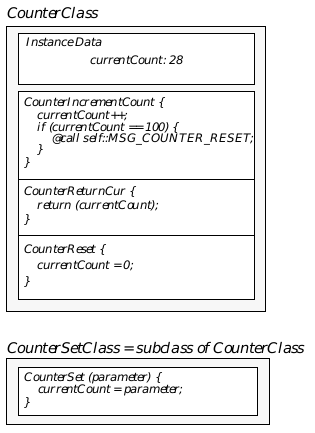
Figure 3-4 A SampleSubclass
CounterSetClass is a subclass of CounterClass, thereby inheriting the instance data field and the three methods of that class. It also creates a new method, CounterSet, that takes one parameter and sets the currentCount field accordingly.
Without inheritance, we would have to write all the code for CounterClass over again as a new class, adding the new method. However, by creating a subclass of CounterClass (let’s call it CounterSetClass), we can inherit all the methods and data structures of CounterClass without recoding them. Instead, we simply add the new message and the code for the new method. (It is also possible to modify inherited methods in a subclass.) This example of CounterClass and CounterSetClass is shown in Figure 3-4.
The inheritance implemented in GEOS is actually much more complex and sophisticated than this simple example shows. You may never need to know more than the above concepts, however.
GEOS classes may be of a special type known as a variant. Variant classes do not initially know what their superclass is; instead, the superclass is determined by context for each instance of the variant class. This is a complicated topic that is discussed later in the documentation.
3.4 Multitasking and Multithreading
Multitasking is the ability to have multiple processes running simultaneously on a single system. In actuality, PCs have only one processor and only one task can run at any given moment; the operating system must manage the processor and allocate time to all the different programs running at once.
A thread is a single entity that runs in the GEOS system. Threads may be event-driven or procedural. An event-driven thread runs objects and has a message queue (also called an event queue). The thread receives messages for its objects and is only active when the objects are handling the messages. If an event-driven thread never receives a message, it will never use the processor. Procedural threads execute sequential code such as functions or procedures in C. Procedural threads do not have a message queue and do not run objects.
Cooperative multitasking, used in some operating systems, requires all processes running to cooperate with the operating system. The system has a routine which each process must call periodically; this routine (called a Context Switch routine) checks if any other processes are waiting to run. If other processes are waiting, priorities are checked and the process with the highest priority takes over the processor.
GEOS uses preemptive multitasking, in which threads are given the illusion that they have nonstop access to the processor. A preemptive system periodically interrupts the thread running and checks for other waiting threads; if there are any, the system will switch context automatically. Programs do not have to call a context switch routine, a cumbersome requirement in many cases.
GEOS also maintains a knowledge of thread priority. Every thread (including the kernel and user interface) has a base priority and a current priority; the base priority rarely changes, while the current priority decreases with recent processor usage. GEOS maintains these priorities intelligently, making sure that no thread ever uses the CPU more than its share of the time.
Any application running in GEOS may have multiple threads. This is useful, for example, in a spreadsheet application, where complex and time-consuming calculations may be done by a background thread that wakes up only when calculations need to be made. Use of multiple threads can make the application appear to be extraordinarily fast; the user can continue to navigate menus and use other UI gadgetry while the application is also doing something else.
3.5 The GEOS User Interface
The GEOS User Interface (UI) maintains the interaction between each application and the user. It provides several necessary and many extra services for applications, relieving programmers from building much of the basic UI functionality into their applications. The structure, components, and services of the GEOS UI are outlined below.
3.5.1 The Generic User Interface
A User Interface (UI) specification is, essentially, a set of rules and conventions used to determine the interaction between a user and an application. Over the years, UI specifications have evolved from basic command-line shells to the standard graphical and pen-based systems in use today. No doubt you have come across several graphical UI specifications currently in use-Macintosh, Open Look, Presentation Manager, and OSF/Motif are a few examples.
Each of these specifications represents a particular implementation of the basic functionality required for application-user interaction. The basic functions are similar; only the implementation is different. Therefore, each of these specifications is referred to as a Specific UI.
GEOS employs a Generic UI-an implementation-independent way of defining an application’s user interface. To the user, this means a single application executable can be used in any of several specific UI implementations. To the developer, this means relief from many of the UI definition tasks normally associated with graphical user interfaces.
The Generic UI can be thought of as a UI driver-a layer of abstraction between the application and the UI implementation. The programmer defines his needs in terms of basic functionality and user involvement, leaving the actual implementation (decisions about color, shape, menu structure, etc.) up to the system at run-time.
The application defines its UI by selecting certain objects from the Generic UI Library. Each of these objects has certain attributes that determine its specific implementation. In addition, each generic object may be assigned hints. Hints help the Specific UI Library determine the proper context and subjective information required to fully flesh out the proper manifestation of each generic object (for example, a GenPrimary window object can have special sizing restrictions suggested with various hints such as HINT_FIXED_SIZE and HINT_INITIAL_SIZE).
3.5.1.1 Attributes
Attributes represent objective information which does not change with the specific UI in use. In general, attributes determine the basic functionality of the object regardless of its manifestation on the screen. For example, a GenView may have its scrollable attribute set; this means that in all Specific UIs, the View will have some sort of scrollers. However, one Specific UI might implement the scrollers as bars and another might implement them as dials or cranks.
Attributes are always allocated space in an object’s instance data regardless of whether the attribute it set. For example, all GenView objects have a bit specifying whether it is scrollable or not. Attributes are used, therefore, primarily for determining the object’s functionality rather than its appearance.
3.5.1.2 Hints
Hints represent subjective or contextual information about objects. Hints are different from attributes in two main aspects: First, hints may be ignored by certain Specific UIs. Suppose, for example, that a given Specific UI only allowed horizontal ordering of components within dialog boxes. This specific UI would ignore the hint HINT_ORIENT_CHILDREN_VERTICALLY applied to any GenInteraction object implemented as a dialog box.
Second, hints are dynamically added to each object’s instance data in a special format known as variable data. Variable data fields are not allocated within the object’s instance data unless they are used. Thus, objects with fewer hints use less memory. Attributes, on the other hand, must exist in the object’s instance data whether they are used or not, and they therefore require a given amount of memory.
3.5.1.3 The Generic UI Classes
The Generic UI Library contains a number of object classes that implement nearly all the UI functions an application will ever need. For a full description of the API of each of these classes, see the Objects Book. Some of the more common implementations (e.g. menus, dialog boxes, and scrolling views) of these objects are outlined in the sections below.
3.5.2 The Scalable User Interface
As application technology advances, applications gain more and more features. Despite recent improvements in user-friendliness, however, over-featured applications can sometimes intimidate and frustrate users.
GEOS therefore implements a Scalable User Interface, a system in which a single application’s source code can be compiled into different versions of the application, each version at a different level of complexity. Scalability of applications is shown in Geoworks Pro-the appliances are all created from exactly the same source code as the advanced versions of those applications.
3.5.3 Windows and Window Management
A window is an object that defines an area on the screen in which drawing and user interaction can occur. Windows may be resizable and movable, and automatically clip any drawing so it does not appear outside the window’s edges.
The GEOS Window Manager maintains information about the size, shape, and visibility of all the windows in the system. In general, applications do not access the Window Manager directly; instead, generic UI objects and the kernel handle all window manipulation. Several different types of generic objects are “window” objects: GenPrimary is used as an application’s primary window, GenInteraction is used for dialog boxes and menus, GenDisplay displays documents in a scrollable window, and GenView is used to create a scrollable graphics window into which an application can draw.
The Window Manager is closely tied to the GEOS Graphic System. These two parts of the system handle all window resizing, reshaping, drawing, and clipping automatically. They also interact with the User Interface’s input mechanism to ensure that the proper windows receive the proper input. Applications do not need to know the shape, position, or size of a window when drawing inside it.
Applications can also allocate one or more windows in which they can present data (text, graphics, or other information). Each of these windows is called a View and is an instance of the GenView object (see below). The View manages all scrolling, scaling, sizing, and clipping automatically for the application; programmers don’t have to worry about managing scrollbars or window size in order to ensure the proper portion of the data is drawn. Additionally, applications can modify any of the scrolling, scaling, or sizing behavior with a little effort to provide custom functionality.
3.5.4 Input
GEOS has an input manager that tracks the mouse, gets keyboard input, and passes the input events on to the proper windows and objects on the screen. The input manager is part of the UI.
The UI keeps track of three different active objects in the system: the Focus, the Target, and the Model. The focus is the active object that should receive all keyboard input. The target is the currently selected object with which the user can interact. The model represents a non-visible “selection” that can be maintained by the application. These three active objects can be accessed directly by other objects (e.g. menu items); for example, a “change color” menu item may want to work on whatever object is currently active-it would want to change the color of the target object, and by contacting the target directly, it does not have to know what object is the target.
Any object in the system can grab mouse or keyboard events. When an object has been granted a mouse grab or keyboard grab, it will receive the events until it relinquishes the grab. This fact is most useful when dealing with visible object trees inside a View (see GenView, below)-generic objects handle input automatically (including the Text objects).
Applications may or may not need to handle input directly; complex applications likely will want to filter certain input or handle special cases. Simple applications or utilities will probably not have to deal with input (keyboard or mouse events) directly at all.
3.5.5 Menus and Dialog Boxes
Among the generic objects of the GEOS UI library is GenInteraction. This object can be used to implement menus, dialog boxes, and error boxes, and it can also be used for grouping and arranging other generic objects (such as triggers, lists, etc.). It provides extreme flexibility and functionality, and experienced programmers can usually get a menu and dialog structure up on the screen quickly just by setting a few attributes.
Remember that because the Interaction is a generic object, the Generic UI and Specific UI libraries will translate it into its proper implementation at run-time. The Interaction serves the primary purpose of grouping objects; the grouping may be implemented in various ways (e.g. a menu or a dialog box) depending on the attributes and hints applied.
The sections below outline some of the practical functionality of these objects; for a full description of what these do and how they can be used, see the Object Reference Book.
3.5.5.1 Menus
Menus in GEOS are subject to the rules and conventions of the specific UI in use by the user. However, several basic concepts are supported. (See Figure 3-5 for an illustration of sample menus.)
- Standard menus
Some specific UIs have differing menu structures. Therefore, several standard generic menus (e.g. the File menu) can be implemented by giving the menu a standard set of attributes. The UI will automatically build and manage this menu according to the UI specification in use at the time.
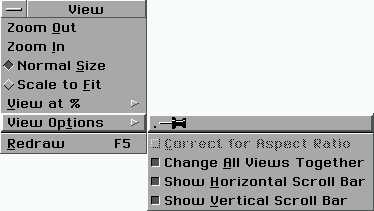
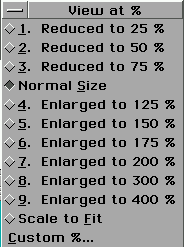
Figure 3-5 Sample OSF/Motif Menus
The menu at right is a “standard” menu created almost entirely by the UI. The menu above shows cascading menus as well as lists. Items followed by ellipses bring up dialog boxes.
Cascading or nested menus
Because Interactions may be nested, cascading (or nested) menus are easy to implement. Cascading menus are useful if an application has many menu items that may logically be grouped into different areas of functionality.Keyboard accelerators
Because the UI manages both input and menus, you can easily specify accelerator keystrokes for each menu item. When the user hits the proper keystrokes, the same action is performed as if the user had clicked on the associated menu item. This happens automatically without additional application code.Keyboard menu navigation
Every menu item may have a character that the user may press during keyboard navigation. This is important because it allows users to use your entire application without having a mouse.Lists and checkboxes within menus
Menus may contain not only triggers but also lists of items. Lists are implemented with the GenItemGroup, GenItem, GenBooleanGroup, and GenBoolean generic objects. Lists may be exclusive or not, and each entry may have a checkbox indicating its on/off status. Again, all these functions are determined by the attributes set for the interaction and item objects.Menu items that bring up dialog boxes
By setting certain attributes in an interaction, you can create menu items that automatically bring up dialog boxes. The UI will put a trigger in the menu representing the dialog box, and when the trigger is activated, the UI will put up the box.Pin-up menus
In the OSF/Motif implementation of GEOS, all menus are automatically given the ability to be pinned in place and moved around the screen. Because this is a function of the specific UI, applications are completely unaware of the fact.
3.5.5.2 Dialog Boxes
Dialog boxes are standard ways of having an application interact with the user. For example, a dialog box may contain a number of controls that determine how the application displays its data. See Figure 3-6 for an illustration of sample dialog boxes.
Dialog boxes, like menus, are implemented through the use of GenInteraction objects. Applications may also call a kernel routine that will put up standard dialogs in certain situations (e.g. errors or warnings).
Several features of dialog boxes are implemented automatically with very little additional code in the application:
Automatic geometry management
When a dialog box contains generic objects (e.g. triggers, lists, and text fields), all geometry is handled automatically. By using various hints, you can modify the normal organization, but sizing and placement of the generic objects and the dialog box are entirely automatic.Standard response triggers and reply bars
Just as there are standard menu types, UI specifications often include rules for dialog box response triggers (e.g., the “OK” button on the left and a “Cancel” button on the right). Standard response triggers normally appear in an area of the dialog box known as the “reply bar.” You can set up a reply bar with standard attributes that will automatically be implemented properly by the UI. As an alternative, you can even use pre-defined dialog box types that have their own reply bars.Modality
Sometimes, dialog boxes require a user action before the application or system can continue with other tasks. Dialog boxes can have various modality states: system-modal, which does not allow the user to interact with anything but the dialog box; application-modal, which allows the user to switch to other applications but disallows interaction within the dialog’s application (except for the dialog box); and non-modal, which allows the user to switch to any other part of the system.

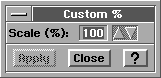
Figure 3-6 Sample OSF/Motif Dialog Boxes
The above dialog box is a standard, modal dialog. That to the right demonstrates the concept of the standard response triggers and automatic geometry management (the box is sized to fit all the objects).
- Standard dialog types
To increase the amount of standardization across all applications, GEOS includes several standard dialog box types accessible through the use of UI routines. These include errors, warnings, and questions. Also, you can call up custom dialog boxes with special kernel routines.
3.5.6 Scrolling Views
Although the basic generic objects provided by GEOS are powerful and useful in many situations, applications still need a way to display their own specific data. In most systems, this consists of allocating a window for the application’s use and then implementing additional functionality for that window-scrolling, scaling, and document management.
The GenView generic object does all these things for an application. The application can allocate any number of views for its own use, and each view can display anything from regular graphics to hierarchies of visible objects.
Most applications will use at least one view. Its power and flexibility give programmers the opportunity to concentrate on their own application’s functionality without having to worry about display issues such as scaling, clipping, and scrolling-they are all handled automatically. Some of the features of a view are listed below (see “GenView,” Chapter 9 of the Object Reference Book for more detailed information):
Automatic clipping and updating
When an application uses a GenView, the programmer can forget the worries involved in figuring out which portions of his document need to be redrawn when. The GEOS Window Manager will automatically clip the document to the View’s boundaries and will notify the application whenever a portion of the View has become invalid (whether by scrolling, sizing, moving, or being uncovered by movement of another object). The application simply must draw the document whenever notified that a portion has become invalid; it does not have to do any calculations regarding what is visible on the screen (though it might if the document is especially complex).Automatic scrolling
By setting two attributes in a GenView’s definition, an application can automatically make its view scrollable. The UI will automatically create scroller objects that will interact directly with the view-the application never has to know how far or in what direction the view has been scrolled. It simply will receive a message saying that the window has been invalidated and needs to be redrawn.Automatic scaling
The view provides automatic scaling of the contents of its window. The application may request scalings or include a standard controller to let the user control this transparently to the application.Automatic sizing
The Geometry Manager will automatically size the view to fit within its parent window. When the parent is resized, the view will follow. This process is transparent to applications. However, applications can customize this behavior by setting a fixed or desired size or by altering the sizing behavior of the view. They can also override this to make the parent window follow the view’s size.Comprehensive input management
Many applications will display objects within a view. In many cases, these objects will require input (e.g. the cards in Solitaire). The view gets input events from the User Interface and can pass them on to the proper objects in the hierarchy.Flexibility
All the functions described above may be customized. Scrolling, for example, can be tracked and altered. Custom scroller objects can be defined in place of the automatically-generated scrollers. Sizing behavior can be adjusted. If necessary, you could get the view’s bounds in order to draw only the visible portion of your document (though this often does not increase drawing performance significantly).Customizable background color
Each view has a default background color determined by the specific UI. This can, however, be set to any RGB value or to any GEOS color index. This is used, for example, in Solitaire to create the green background (so the application does not have to draw green under all the other objects).
3.5.7 Visible Object Classes
Many applications will need to create objects that draw themselves and interact directly with the user. Rather than forcing the programmer to create each of his objects from scratch, GEOS offers several visible object classes that already understand several system services and constructs. When an application needs a visible object, it simply defines a subclass of one of these visible classes, thus ensuring that his object will handle all the UI messages that may be sent to it.
3.5.8 Geometry Manager
The GEOS User Interface includes a sophisticated Geometry Manager that does all the calculations for organization of objects on the screen. The Geometry Manager manages the positions of generic UI objects in dialog boxes and windows, for example, and it can be used to automatically position visible objects within a view.
3.5.9 Lists
The GenItem, GenItemGroup, GenBoolean, GenBooleanGroup, and GenDynamicList objects can be used to provide several different types and styles of lists. Lists may appear within menus or dialog boxes. The actual visual implementation of a list depends on the specific UI in use; however, there are several basic types of lists available (for complete information, see “The List Objects”, Chapter 11 of the Object Reference Book):
Dynamic lists
Lists can be either static (a set number of elements) or dynamic (a varying number of elements).Scrolling lists
Scrolling lists are usually implemented for long lists or dynamic lists.Exclusive lists
Exclusive lists have one and only one element chosen at all times.Non-exclusive lists
Non-exclusive lists may have any number of elements set at a time. Each element is set or reset independently of the others.Non-exclusive lists with override
Non-exclusive lists with an override have a non-exclusive list with an additional element that overrides all the others (an example is the text styles menu-the “Plain” option overrides each of the others).
3.5.10 Other Gadgets
Besides the objects listed above, the generic UI supplies a number of other gadgets. These include
Text Display and Edit Objects
The GenText object provides a full-featured word processing object. It can be used for every text function from displaying a word to implementing a simple yet full-featured word processor. It supports multiple styles and paragraph attributes, character and paragraph spacing, and all the other features supported in the Text Library (see section 3.6.6.)Triggers
The GenTrigger object implements all the functionality of a simple push-button. When a trigger is pressed, it sends a message to a pre-specified object.Value
The GenValue object allows the user to set a value within a given range.Controllers and Tool Boxes
The GenControl and GenToolControl objects allow an application to set up controllers that provide standard menu entries and their associated features. For example, the GenEditControl object creates the standard Edit menu with Cut, Copy, and Paste triggers. The GenToolControl object allows the user to specify which items in which controllers may be displayed within a floating tool box.File Selector
The GenFileSelector provides all the features of a file selector dialog box that allows the user to traverse their file system’s directories and select a file.
3.5.11 Managing Documents and Files
Most applications will save data files. GEOS provides a convenient storage format for data files and an even more convenient mechanism for managing the files.
The Document Control objects interact with the GEOS file system and virtual memory system to implement the Open, Close, Save, Save-As, and Revert functions of the File menu as well as many other common document-related features. In fact, the Document Control also controls user interaction for these basic functions, creating and updating the File menu and putting up the proper dialog boxes for each operation.
The Document Control objects, like GenView and other components of GEOS, take basic functionality common to most applications and implement it in the system software. Using a Document Control for your data file management can save weeks of coding and debugging time.
3.5.12 Multiple Document Interface
Some applications may benefit from allowing the user to have multiple data files open at any given time. GeoWrite and GeoDraw, for example, allow the user to work with multiple documents at once. Each document appears within its own window; each of these windows is a GenDisplay object within a Display Control object.
The Display Control objects, like the Document Control objects, allow applications to use multiple data files with a minimum of extra coding. The Display Control works closely with the Document Control to ensure that the proper data files are being operated on at all times. The Display Control also creates and maintains the Window menu, just as the Document Control creates and maintains the File menu.
3.5.13 Clipboard and Quick-Transfer
A common feature of GUIs is the Clipboard. Users can copy or cut data out of documents for pasting into other documents (or even the same document) later. When data is cut or copied, it is placed in a transfer item, a special data structure used by the Clipboard. All applications can access the Clipboard via Cut, Copy, and Paste; in addition, the Edit menu can be implemented automatically with the use of a GenEditControl object.
GEOS also offers another method of transferring data-the quick-transfer mechanism. In OSF/Motif, the user clicks the move/copy button (in most cases the right mouse button) over some selected data. He can then drag to another area and drop the selected data, either moving or copying it depending on certain contextual factors. Applications may or may not support the quick-transfer mechanism, though supporting it is not difficult and is strongly encouraged.
Both the Clipboard and the quick-transfer mechanism are supported automatically by all text edit and display objects. Applications may define their own custom data formats (transfer items) for use with both the Clipboard and the quick-transfer mechanism.
3.5.14 General Change Notification
In a multithreaded system, one thread may change some information that another thread depends on. In this case, the thread that makes the change must notify all other users of the information that it has been changed and that they must update their status appropriately.
GEOS provides a mechanism for allowing all threads or objects to register for notification of certain events. For example, GeoManager is notified of all file system changes so it can update its display in real time. Although notification is automatically sent for certain system changes, applications can set up an automatic notification of custom changes. For example, if a multiuser network game depended on each user knowing a certain status flag, automatic notification could be set up to notify all the users whenever any user changed it.
3.5.15 Help Object
On-line help is a convenient and powerful way to provide documentation to your users. Because graphical user interfaces are easy to understand, many users do not read documentation and prefer to discover an application’s features on their own. On-line help can speed their learning process up.
GEOS provides an object that you can include in your User Interface that will automatically create a “Help” icon or menu item and display help text when that item is invoked. The help text displayed will be context-sensitive as defined by the application. The application simply has to provide the help text and a few other attributes of the help object, and the system will take care of displaying the help when the user requests it.
3.6 System Services
GEOS provides a number of services useful or necessary to applications. These services range from dynamic memory management to an item database to a sophisticated graphics system and a print spooler. Many of the most useful or integral services are described in this section.
3.6.1 Memory
GEOS uses all RAM available to the system, even expanded and extended memory. Memory is managed by the kernel and is accessed in the segmented scheme implemented by the 8086 processor. (The protected mode of the more advanced processors is not supported in the Version 2.0 system software but is expected to be in future releases.)
The GEOS Memory Manager is sophisticated. It uses dynamic allocation and access of blocks on a global heap to provide high performance, optimized to run very efficiently even on systems with only 640 K.
3.6.1.1 Handles
GEOS maintains control of all the memory, objects, and other entities in the system through the Handle Table. The Handle Table is a section of memory set aside for kernel use, and it contains a number of entries, each 16 bytes that can contain various information about many different items in the system. These entries are accessed by handles, 16-bit offsets into the Handle Table. Applications and libraries may use handles but may not access the contents of a handle table entry. The data structure is opaque to all but the kernel.
Handles are used for many different things. They can reference threads, memory blocks, VM blocks, or files; they can represent data structures such as timers, queues, semaphores, or events (messages); and they can be used by the kernel for optimization (such as when several words of data are passed with a message).
Through the Preferences application, a user can set the number of handles in the Handle Table. However, the size of the table does not change during a single execution of GEOS. Applications and libraries may allocate handles dynamically for most of the above-mentioned purposes (e.g. memory and file reference).
3.6.1.2 The Global Heap
A certain amount of memory is set aside for the file system (DOS, typically), the GEOS kernel (approximately 64 K), and any TSRs the user may have running on his system. Above this is the GEOS handle table. All RAM left (up to 1 megabyte) after these requirements are satisfied is used for the global heap (RAM over 1 megabyte is used as preferred swap space). The global heap is the space available to all the applications running in the system.
Applications allocate dynamic blocks of memory on the heap. Blocks may be of arbitrary size between 16 bytes and 64 K. Each block is designated a handle, an offset into the handle table where information about the block (such as size and location) is stored. Because blocks may be shuffled in the heap by the Memory Manager, applications must use handles as indirect references to the blocks; applications should not save pointers to specific locations in memory.
GEOS uses four basic types of blocks:
Fixed
A fixed block will never move or swap out to disk. Having many fixed blocks can seriously degrade system performance. Fixed blocks are generally used for an application’s global variables and primary code.Moveable
Moveable blocks may be shuffled around the heap. Moveable blocks may also be designated discardable and/or swapable (below). These blocks must be locked into memory before they can be accessed (see below).Discardable
Discardable blocks may be flushed whenever the Memory Manager requires more memory.Swapable
Swapable blocks may be swapped at any time by the Memory Manager. When a subsequent access is made to a swapped block, the Memory Manager will automatically read the block back into memory.
3.6.1.3 Allocating Memory
The GEOS kernel provides several routines to allocate memory. Some memory is allocated automatically, such as memory for code resources as they are loaded in. Other memory, however, must be allocated as it is needed during execution-for example, as the user types more and more text into a word processor. There are three basic ways to allocate memory on the heap:
MemAlloc()
This routine allocates a new block on the heap for an application’s use.MemReAlloc()
This routine reallocates a given block; this is useful for adding memory to a block already allocated.malloc()
Although use of malloc() may help in porting previous C code to GEOS, it is discouraged. The malloc() routine will allocate small amounts of memory within a fixed resource. Extensive use of malloc() leads to large, fixed blocks on the heap, degrading system performance.
When an application is done with a memory block, it can free the block with the routine MemFree(). This will allow the Memory Manager to free up that memory space and re-use the block’s handle if required.
3.6.1.4 Accessing Memory
If a block is allocated as fixed, an application can use a far pointer to access any byte within the block. However, because fixed blocks are not always allocated in the same portion of memory each time an application is loaded, applications should not save pointers as state information.
Non-fixed blocks, however, can not be accessed by far pointers without locking them into their position in memory. MemLock() will take a block’s handle and lock the block, thereby assuring that the Memory Manager will not move it in the middle of an access. MemLock() provides its caller with a far pointer to the block. When access to the block is finished, the thread that locked the block must call MemUnlock(), which marks the block as unlocked so it may once again be moved or swapped.
3.6.2 Virtual Memory
GEOS implements a powerful virtual memory concept to accomplish both memory block swapping and data file storage. Virtual memory (VM) can be thought of as a disk-based heap-a VM file is segmented into blocks, each of which is designated a VM handle analogous to a global memory handle. When a VM block is required by an application, it is locked into memory from the file with a call to the kernel routine VMLock(), which loads the VM block into memory and locks it on the global heap.
VM is extremely useful for data file storage; indeed, the Document Control objects use it extensively.
3.6.3 Local Memory and Object Blocks
Often applications will want to store large numbers of very small data items. In these cases, it’s cumbersome and inefficient to allocate a global handle and a block on the global heap. For these situations, GEOS offers the concept of local memory (LMem).
Local memory can be thought of as a mini-heap within a memory block. Each individual unit allocated in this mini-heap is known as a chunk, and each chunk is designated a chunk handle. Thus, to access any piece of information within an LMem block, you need to have the block’s global handle and the item’s chunk handle.
Chunks may be allocated or freed, and any chunk may be moved within an LMem heap at any time (e.g. when the LMem heap is compacted). Locked LMem heaps may have chunks shuffled only when space is allocated within the heap. Access to chunks is gained by locking the LMem block and dereferencing the chunk handle. Chunks may be resized, and bytes may be added to or removed from chunks.
LMem blocks are used primarily for two purposes: Database files and object blocks. Database files are managed by the Item Database Library (see below). Object blocks are used extensively by the UI and applications; object blocks store objects in memory and often are attached to VM files.
Each object in an object block occupies one chunk. Thus, the combination of global handle and chunk handle of an object is known as the Object Pointer (optr) of the object. The optr is used to identify the object uniquely in the system for all types of access.
3.6.4 Item Database Library
The GEOS database library allows applications to use LMem heaps and VM files together easily and cleanly. The database library allows applications to add a layer of abstraction to their data files.
An application may allocate database files, logical groups of items within those files, and individual items within the groups. The database library automatically manages the LMem and VM blocks that implement the database, keeping them desirable sizes and moving them into and out of memory as needed.
Additionally, items may be allocated as “ungrouped,” in which case the database manager will intelligently distribute these items among the various VM blocks in the database file for efficient access.
3.6.5 Graphics System
The graphics system provided in the GEOS kernel is extremely powerful and is designed to make creating graphics simple and fast for applications. It includes some advanced concepts and state-of-the-art technology that make GEOS rise well above most other GUIs.
3.6.5.1 The Coordinate Space
The GEOS graphics system uses a single imaging model like that used by PostScript. Applications and libraries draw their graphics on a generic rectangular grid with a resolution of 72 points per inch. When drawing to the screen or a printer, the graphics system will translate the graphics commands to the highest resolution of the output device, ensuring true WYSIWYG output. This system allows programmers to specify their graphics in real-world coordinates without worrying about the size of various resolution devices.
Normal graphics coordinates are represented by signed, 16-bit integers. Normal documents can be up to about nine feet on a side. Additionally, the graphics system allows applications to use an extended coordinate system (called the large document model) of signed, 32-bit integers. Large documents can be up to 900 miles on a side! Large documents, however, can incur a certain amount of additional overhead; if you do not need to use large documents, you probably should not.
3.6.5.2 Graphic States
To simplify complex drawing, the graphics system maintains a graphics state, or GState. GStates can be created or destroyed dynamically to allow several different GStates for a given window (only one may be active at any given moment, however).
The GState is essentially a data structure that contains all the relevant information about the current state of a window. The GState’s information includes current color, drawing position, angle of rotation, scale, translation in the coordinate space, line and fill attributes, clipping paths, text attributes, and other items.
Graphics commands are issued relative to a particular GState. For example, the command GrDrawEllipse() must be passed a GState so the kernel knows exactly how to draw the ellipse; if the current GState is rotated 45 degrees and has green as its current line color, a green-outlined ellipse will be drawn rotated 45 degrees.
Programs may apply transformations to GStates-rotation, translation, or scaling. You can also define custom transformation matrixes to apply to your GStates if complex operations (e.g. shearing) are required.
3.6.5.3 Graphic Primitives and Graphic Objects
GEOS provides a complete set of graphics drawing primitives including lines, arcs, B\E9zier curves, splines, outline-defined text, rectangles, ellipses, polylines, polygons, and bitmaps.
GEOS also has a standard library of graphic objects such as those used in GeoDraw. These objects (such as rectangle and polygon objects) already contain all the code necessary to draw themselves, to respond to user input, and to resize, reshape, reposition, and rotate themselves. These objects are available to all applications and other libraries, and they provide a powerful base of user-interactive graphics tools.
3.6.5.4 Paths
A graphics path in GEOS is a continuous trail that defines the outline of an area. A path is an outline description of an arbitrarily shaped area, useful when an application must define a mathematically-precise shape. Paths may also be filled, combined with other paths, and scaled to any size without loss of resolution.
One example of the powerful application of paths is creation of arbitrary clipping regions. It is possible, for example, to clip drawings to an ellipse, to a bezier curve, or even to text.
3.6.5.5 Regions
Regions perform essentially the same function as paths-definition of an arbitrarily shaped area or clipping region. However, because regions are defined as resolution-dependent, they are typically used only for optimized drawing of UI gadgetry.
3.6.5.6 Graphics Strings
A graphics string (or GString) is a collection of graphics commands; GStrings are useful for saving complex graphic operations and playing them back later. GStrings are created by calling a special routine and are then filled by executing graphics commands just as if you were drawing to the screen. GStrings may be pre-defined in source code as data resources to be played during execution.
GStrings are extremely useful for sharing graphic data between processes. For example, applications use GStrings to define their program icons, which may then be displayed by File Manager applications. The Clipboard supports the GString data format for cut, copy, and paste operations. GStrings are also flexible-they may contain comments and may be set up to be executed with parameters.
3.6.5.7 Bitmaps
Bitmaps are pixel-by-pixel images defined at a specific resolution; they are automatically scaled to match the resolution of the display. Bitmaps are used in general to define complicated pictures, usually with many colors.
GEOS allows the creation of bitmaps with specified resolutions. Bitmaps can be created off-screen and may be edited with standard graphics system commands. Bitmaps are used mainly as monikers of generic objects and as icons for applications and data files.
3.6.5.8 Color
GEOS allows applications to specify colors in two ways: with the system palette and with RGB values. The palette contains 256 entries, each of which is given a standard RGB value. If an application only uses 256 colors, it can modify the palette so it has the colors it needs. If an application uses more than 256 colors, it can specify any RGB value for any given graphics operation. The palette may also be expanded to support other color models. If the system palette is not sufficient, each application may create its own.
3.6.6 Text
Text in GEOS is handled by the Text Object, a sophisticated and powerful object that is the base for both the GenText and the VisText classes. The Text Object handles more situations than most applications will ever face; only powerful word processors and text-formatting programs may require more functionality. Those that require additional features can subclass the text object and add those features.
The Text Object implements text editing, manipulation, and display for GEOS. It represents a major portion of the system software and as such should be used by all applications that plan on providing any text-editing features. Among its many features are
Display and Text Wrapping Within Editable Bounds
The Text Object is aware of its visible bounds and will wrap text appropriately to fit within the bounds. If the Text Object is given a set width, it will wrap text appropriately to that width.“Editable” and “Selectable” Attributes
The Text Object allows users to select and edit text. It can also act as a display-only object or a display-with-select object.Character and Paragraph Formatting
Sophisticated and extensive formatting options are included with the Text Object such as: Font selection, text styles (underline, bold, italic, etc.), text size (from four to 792 points), adjustable track kerning, text color, justification, adjustable margins, tabs with settable features (such as leaders, lines, and justification), paragraph borders, paragraph background colors, and paragraph spacing. All of these formatting options are settable and changeable.Full Keyboard Editing
The Text Object implements all the features necessary for editing text with the keyboard.Embedded Graphics
The Text Object can hold embedded graphics and graphics strings and display them properly.Support for the Clipboard and Quick-Transfer
The Text Object automatically supports the quick-transfer mechanism of the UI and handles the cut, copy, and paste commands of the Edit menu.Many other powerful features
For full feature listings and how to use the text object, see “The Text Objects,” Chapter 10 of the Object Reference Book.
3.6.7 Print Spooler and Printing
GEOS contains a print spooler that manages printing for all applications in the system. The spooler executes in its own threads and manages a print output queue for each printer connected to the system. The spooler also provides standard user interface components such as the print dialog box. Applications can customize the print dialog box by adding their own gadgetry for certain types of printing (such as the customizations in GeoDex and GeoPlanner).
For the application, printing is essentially the same task as drawing to the screen; all the same graphics commands are used. The only difference is that the output is sent to a spool file rather than to the screen.
If the paper size in a user’s printer is different from the size of the document being printed, the spooler will do all the calculations and operations necessary to print the document properly. For example, a document eleven inches by seventeen inches will be rotated and printed on two standard-sized sheets of paper.
3.6.8 Timers
The GEOS kernel allows applications and libraries to set up different types of timers that can be used for various purposes. When a timer ticks, it calls a routine specified by the geode that initiated it. The different types of timers that can be set up include
one-shot A timer that executes the specified routine once.
continual A timer that calls the routine once every given time period.
message Either a one-shot or continual timer that sends a specified message rather than call a specified routine.
millisecond A one-shot timer with millisecond accuracy.
sleep A timer that puts the calling thread to sleep for a given length of time.
semaphore A timer that provides a “time-out” for a given semaphore queue (if the thread does not gain the semaphore in the given length of time, it is removed from the queue).
3.6.9 Streams
Streams are like one-way pipes that allow a thread to send data to or receive data from another thread or I/O port. Typically, streams are used when dealing with serial or parallel ports; however, they may also be used for communication between two threads.
GEOS has a Stream Driver that manages input to and output from streams. Additionally, a Parallel Driver manages output to a parallel port, and a Serial Driver manages input from and output to a serial port.
3.6.10 Math support
GEOS has a number of routines that accomplish complex mathematical calculations. There are also routines that do matrix manipulation and complicated linear algebra operations. In addition, the system provides a library of routines to implement simple fixed-point math and complicated floating-point operations.
3.6.11 International Support
International markets are extremely important to Geoworks due to the large number of PCs in use in countries other than the United States. Therefore, localization of applications was made a priority when designing the system software.
GEOS provides a number of tools for localizing your code. The most important is the GEOS application ResEdit, which allows a programmer to edit data resources. When an application is programmed correctly, translation can easily be accomplished by a support team.
The GEOS kernel also contains a number of routines that allow applications to access different DOS character sets. These routines ensure that an English-language program will work on machines with different DOS character sets.
3.7 Libraries
The use of dynamically-linkable libraries is key to the efficiency of GEOS applications. Several libraries are included in addition to the libraries provided by the kernel (such as the Graphic Object Library and the Database Library, discussed earlier):
Import/Export Library
The Impex Library (“impex”) contains a number of utilities to convert standard data files into GEOS data files and vice versa.Sound Library
GEOS provides a number of standard sounds and a small library (“sound”) to play individual notes on the PC’s internal speaker.Ruler Object Library
The Ruler library (“ruler”) provides a ruler that applications can use along with a View. It can be set to different measurement units and scales and scrolls itself along with the scale and position of the View.Cell Library
The Cell Library (“cell”) provides the lowest-level data manipulation and access routines required by a typical database or spreadsheet application.Parse Library
The Parse Library (“parse”) provides a parser for a spreadsheet language and may fill the role for applications that require a language based on mathematical expressions.Spreadsheet Object Library
The Spreadsheet Object Library (“ssheet”) provides the basic functionality of a spreadsheet application.CD ROM Library
The CD ROM Library (“cdrom”) provides all the routines necessary to interface with standard Microsoft CD ROM extensions.
3.8 Device Drivers
GEOS does as much as possible to isolate applications from the hardware in use. Not only does this allow applications to run with thousands of different system configurations, but it also allows them to work properly with any new technology not yet developed-when a new device is introduced and a driver written for it, applications will automatically work with it (in most cases).
Device drivers are used by the kernel for all of the following:
Video Cards
Most video cards with graphics are supported including HGC, CGA, EGA, VGA, and Super VGA.Keyboards
International keyboards are supported for most languages using available character sets.Pen Input Devices
New input devices such as digitizers, touch screens, and other types of devices are or can be easily supported by drivers that translate the input into standard mouse-and-keyboard style input.Printers
Standard 9-pin and 24-pin dot matrix printers as well as most laser printers are supported. PostScript output is also supported.Mice
Dozens of different mice are supported.Serial and Parallel Ports
Serial and parallel ports are driven by special types of Stream Drivers and can be used to create fax and other peripheral drivers.File Systems
File systems (MS-DOS and DR DOS, for example) are supported through file system drivers. Future releases of file systems and alternatives will be supported through the addition of new file system drivers.Task Switchers
GEOS interacts with DOS task-switchers through task switch drivers.Power Management Hardware
Many portable computers (notebooks and palmtops) use power management hardware to extend the life of their batteries. GEOS works with the power management systems through a power management system driver.Font Rasterizers
GEOS uses a combination of outline and bitmap fonts. Different font engines are supported through font rasterizers.
Building Your Application <– table of contents –> First Steps: Hello World