6 GenGlyph
The GenGlyph object allows you to easily display single lines of text without using a more complex GenText object. A GenGlyph can be thought of as a label in which you can display text but which offers no other functionality.
6.1 GenGlyph Features
Frequently throughout your application, you may need to write simple lines of text. In many cases, instructional text is needed to request the user to make a selection. In other cases, text may be needed to alert the user to a certain application condition. The GenGlyph offers a simple, easy to use text display object. Most often, a GenGlyph is used to display instructional text within dialog boxes.
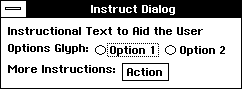
Figure 6-1 A Collection of GenGlyphs.
Glyphs are useful to write instructional text. The “Instructional Text…”, “Options Glyph:” and “More Instructions:” text fields are all GenGlyphs.
One other generic object, GenText, provides a powerful means to display text with functions such as word-wrapping, font scalability, and an arbitrarily large buffer size. If you do not need such a versatile and powerful text display capability, however, it is wiser and easier to use a GenGlyph. This object only displays text in the default font and style for your application.
6.2 GenGlyph Basics
The GenGlyph object does not, by itself, offer any instance fields or messages. The functionality of a GenGlyph object is included entirely within the instance fields and messages of its superclass, GenClass.
Unlike text within a GenText, the text of a GenGlyph is taken solely from the object’s GI_visMoniker. Therefore, the primary use of a GenGlyph lies in its visual moniker. Any GenClass messages dealing with an object’s visual moniker will modify the appearance of a GenGlyph.
A GenGlyph does not allow word-wrapping; if your text may be longer than the object’s horizontal constraints, either break up the lines of text into smaller, single-line GenGlyphs or use a GenText object.
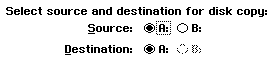
Figure 6-2 Examples of GenGlyphs.
In this example, the instruction line, along with the “Source:” and “Destination:” text objects are all GenGlyphs. The radio buttons (A:, B:) are GenItems within GenItemGroups.
Code Display 6-1 Using Hints to Manage GenGlyphs
/* This code will duplicate the display shown in Figure 6-2 */
@object GenInteractionClass DiskCopyBox = {
GI_comp = @DiskCopyHeader, @SourceSelection, @DestinationSelection;
GII_visibility = GIV_DIALOG;
HINT_ORIENT_CHILDREN_VERTICALLY;
}
/* The DiskCopyHeader will be the line of instructional text. */
@object GenGlyphClass DiskCopyHeader = {
GI_visMoniker = "Select source and destination for disk copy:";
HINT_CENTER_MONIKER; /* Centers the moniker horizontally. */
}
/* These objects will form the "Source" line. */
@object GenInteractionClass SourceSelection = {
GI_comp = @SourceText, @SourceList;
HINT_ORIENT_CHILDREN_HORIZONTALLY;
HINT_CENTER_MONIKER;
}
/* This group of objects will form the "Destination" line. */
@object GenInteractionClass DestinationSelection = {
GI_comp = @DestinationText, @DestinationList;
HINT_ORIENT_CHILDREN_HORIZONTALLY;
HINT_CENTER_MONIKER;
}
/* For simplicity, the List objects are not shown. */
@object GenGlyphClass SourceText = {
GI_visMoniker = "Source:";
}
@object GenInteractionClass DestinationText = {
GI_visMoniker = "Destination:";
}
6.3 Modifying a GenGlyph
You may wish at some point to change the text in a GenGlyph. Because a GenGlyph’s text is entirely within its visual moniker, it is a simple matter to use GenClass messages to change the moniker dynamically. Use MSG_GEN_GET_VIS_MONIKER to return a GenGlyph’s current moniker; use MSG_GEN_USE_VIS_MONIKER (or MSG_GEN_REPLACE_VIS_MONIKER) to set a new moniker for a GenGlyph. Doing so will ensure that the object is visually rebuilt with the new moniker.
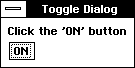
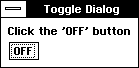
Figure 6-3 A Toggleable GenGlyph * *This Glyph shows the before and after states of Code Display 6-2.
Code Display 6-2 A Toggle On/Off Switch Dialog Box
@object GenInteractionClass MyDialogBox = {
GI_comp = @DialogText, @DialogButton;
GII_visibility = GIV_DIALOG;
}
/* Monikers for the Instructions (the GenGlyphs). */
@visMoniker OnTextMoniker = "Click the `ON' button";
@visMoniker OffTextMoniker = "Click the `OFF' button";
/* Monikers for the triggers. */
@visMoniker OnButtonMoniker = "ON";
@visMoniker OffButtonMoniker = "OFF";
/* The object begins in the "On" state. */
@object GenGlyphClass DialogText = {
GI_vismoniker = @OnTextMoniker;
}
/* Whenever the button is pressed, MSG_FLIP_THE_SWITCH will change both the glyph
* and the trigger monikers. */
@object GenTriggerClass DialogButton = {
GI_visMoniker = @OnButtonMoniker;
GTI_actionMsg = MSG_FLIP_THE_SWITCH;
GTI_destination = process;
}
@method MyProcessClass, MSG_FLIP_THE_SWITCH {
ChunkHandle testMoniker; /* Stores the temporary moniker. */
testMoniker = @call DialogButton::MSG_GEN_GET_VIS_MONIKER;
/* If the moniker is "ON", turn both it and the glyph to the Off monikers.
* Otherwise (the moniker is "OFF"), turn both it and the glyph to the On
* monikers. Both visual updates are delayed via the UI queue (and will therefore
* be updated at the same time rather than separately) to avoid flashing. */
if (testMoniker == "ON") {
@call DialogButton::MSG_GEN_USE_VIS_MONIKER(OptrToChunk(@OffButtonMoniker),
VUM_DELAYED_VIA_UI_QUEUE);
@call DialogText::MSG_GEN_USE_VIS_MONIKER(OptrToChunk(@OffTextMoniker),
VUM_DELAYED_VIA_UI_QUEUE);
}
else {
@call DialogButton::MSG_GEN_USE_VIS_MONIKER(OptrToChunk(@OnButtonMoniker),
VUM_DELAYED_VIA_UI_QUEUE);
@call DialogText::MSG_GEN_USE_VIS_MONIKER(OptrToChunk(@OnTextMoniker),
VUM_DELAYED_VIA_UI_QUEUE);
}
}