17 The Spool Library
Any geode can work with printers, fax machines, and other print devices by including the spool library and instantiating a PrintControl object to handle system interactions. The PrintControlClass provides the printing interface. It includes both user interface and an interface between the geode and the printing thread. There is also a PageSizeControlClass which provides UI concerning page layout.
Before reading this chapter, you should be familiar with the graphics system.
17.1 Introduction to Printing
By including a PrintControl object, an application gains access to the powers of the GEOS printing system. Below are several of the features built into GEOS:
Single Imaging Model
You’ll use the same commands to describe print jobs as you did for screen drawings. These commands work for all supported printers. Thus, anything you can draw can be printed, and the application doesn’t have to worry about what model of printer is being used.Background Printing
Background printing allows users to continue working while their documents print. This is an example of multitasking at work. A process known as the Spooler spawns a separate thread for each active printer. Since each printer’s thread priority is low, printing will take place in the background, interfering little with the user’s interactions. If you want printing to take place in the foreground, your application can boost the priority of a printer thread.Standard UI Components
The PrintControl is a full-featured control object and it provides a UI mechanism for finding out what a user wants to print. For user choices which depend on the printer (for example, some printers have no low-quality mode), the PrintControl will take printer abilities into consideration. (See Figure 17-1.)
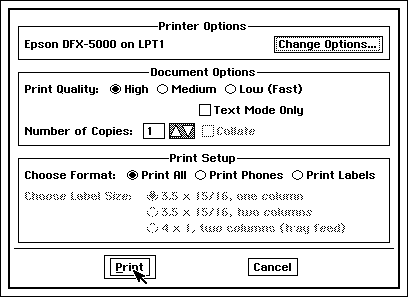
Figure 17-1 Print Dialog Box
This Print dialog box shows a Print Control plus some specialized gadgets supplied by an application.Control Over Scheduling
The Spooler normally handles jobs in FIFO (first in, first out) order. Geodes can exercise a great deal of control over the Spooler’s scheduling of jobs. Any scheduling options the user might request using the Printer Control Panel (see Figure 17-2), the application can request using spool routines.
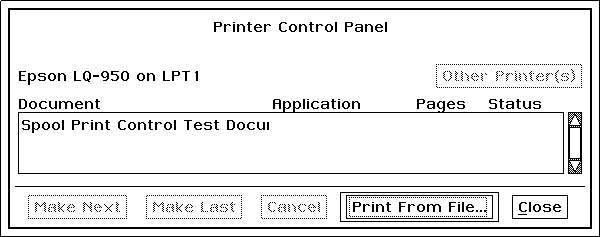
Figure 17-2 Printer Control PanelManaging the Printer Yourself
If you can’t or won’t use standard GEOS commands to describe a print job, you can use Raw Mode to send a packet of commands in the printer’s own language. For example, you could send escape codes or commands from a page description language. Since this is a standard printing mode, you still benefit from all the usual spool scheduling features.Management of Multiple Printers
The user may have multiple printing devices hooked up and installed at one time. The system handles this situation intelligently: the Spooler maintains a separate queue for each serial or parallel port. Thus, if two printers are installed on two different ports, both may print at once. If two or more printers are installed on the same port then they share a queue (see Figure 17-3). Thus, jobs for one printer won’t try to print at the same time as those for another on the same port. To make sure the job prints to the correct printer, the Spooler will put up a dialog box advising the user to put the correct device on line.
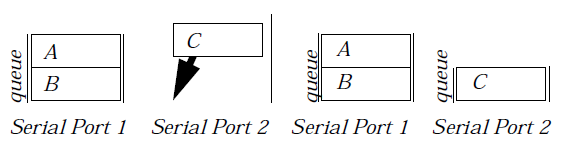
Figure 17-3 Multiple Printer Queues
The Spooler maintains separate queues for separate ports. If all printers shared the same queue, the incoming job C wouldn’t be able to print until after jobs A and B had finished. Instead, job C will be the next thing printed on its device.
17.2 Simple Printing Example
Adding printing capability to an application is fairly simple, especially if it will be printing WYSIWYG. Somewhere in the application there is probably a message handler which is in charge of drawing the document. By including a Print Control object and writing handlers to some standard messages, it is a simple manner to redirect the document drawing commands to a printer.
Code Display 17-1 Printing Example
@object GenApplicationClass MyApp = {
/* -Much other GenApplication instance data omitted- */
gcnList(MANUFACTURER_ID_GEOWORKS, GAGCNLT_SELF_LOAD_OPTIONS) =
@MyPrintControl;
ATTR_GEN_APPLICATION_PRINT_CONTROL = @MyPrintControl;
}
@object PrintControlClass MyPrintControl = {
/* The PrintControlClass is a subclass of GenControlClass. Its "features"
* correspond to the "Print" and "Fax" triggers in the File menu. Its instance
* data contains information about the document to be printed, and links to
* objects which will provide information. */
/* Single page documents would leave out page range UI from the Print dialog:
PCI_attrs = (@default & ~(PCA_PAGE_CONTROLS| PCA_VERIFY_PRINT));
PCI_startUserPage = 1;
PCI_endUserPage = 1 */
/* The PCI_output, or Print Output object, is in charge of supplying the graphics
* commands describing the print job whenever the user wants to print. This object
* is expected to handle a MSG_PRINT_CONTROL_START_PRINTING. */
* The print output object is normally either the model, target or process. */
PCI_output = TO_APP_TARGET;
/* The PCI_docNameOutput object is supposed to provide the name of the document
* on demand. This name is used to identify the document to the user in the Print
* Control Panel. If this object is a GenDocumentGroup, it automatically does this.
* If the object in the following field is not a GenDocumentGroup object, then
* it must have a handler for MSG_PRINT_GET_DOC_NAME. */
PCI_docNameOutput = MyGenDocumentGroup;
/* Many simple applications only support one document size,
* and may specify it in the PrintControl and never bother with it again: */
PCI_docSizeInfo = { (15/2*72),
(19/2*72),
0,
{0, 0, 0, 0}}; */
/* Many simple applications do not support multiple documents. These applications
* should set the GS_ENABLED flag of the PrintControl's GI_states field. */
}
@method MVTStartPrinting, MyVisTargetedClass, MSG_PRINT_START_PRINTING
/* We've set up our Print Control to send this message to the Target, so whatever
* object will have the target when the user wants to print needs a handler for
* this message. We could have easily have put the Model or process in charge
* of printing, changing PCI_output accordingly. It is often convenient to use
* the same object to handle drawing to screen and to the printer. */
/* Arguments: optr printControlOD,
GStateHandle gstate */
{
PCMarginParams margins;
/*
* Applications which allow the user to change the document size may handle
* the situation in more than one way. If the user has changed the page setup
* by working with a PageSizeControl, then the application has probably
* already been alerted to the page size. If the application has its own
* way of computing document size, it should use it. Such applications should
* send MSG_PRINT_CONTROL_SET_DOC_SIZE and MSG_PRINT_CONTROL_SET_DOC_MARGINS
* to the PrintControl, either in this handler or else whenever the page size
* changes. Either time is fine, just so long as the document size is set
* correctly by the time this MSG_PRINT_START_PRINTING handler is finished.
* Applications supporting only a single document size should probably set
* the size (and margins) in the PrintControl's instance data, as shown
* above. It is also possible to send a MSG_PRINT_CONTROL_SET_DOC_SIZE on
* every print, but if the size never changes, this is a bit wasteful.
* This application supports only one size of document. If the document
* doesn't fit on the page, the spooler will tile it onto multiple pages
* as necessary. It uses the printer's margins as the document margins: */
@call MyPrintControl::MSG_PRINT_CONTROL_GET_PRINTER_MARGINS(
&margins, /* Fill in structure with printer's margins */
TRUE); /* ...and automatically use printer margins
* as document margins */
@call self::MSG_VIS_DRAW(DF_PRINT, gstate);
/* If the MSG_VIS_DRAW handler didn't end with a form feed, put one in:
GrNewPage(gstate, PEC_FORM_FEED); */
@send MyPrintControl::MSG_PRINT_CONTROL_PRINTING_COMPLETED();
}
@method MVTDraw, MyVisTargetClass, MSG_VIS_DRAW
/* Chances are, whatever object this is has some sort of draw handler already.
* However, if you're building up this class from scratch, you'll be glad to
* know that commands of the following form work just as well drawing in
* response to a print request as they do drawing anything else: */
{ GrSetLineColor(gstate, CF_INDEX, C_RED, 0, 0);
GrDrawLine(gstate, 144, 144, 288, 288);
GrNewPage(gstate, PEC_FORM_FEED);
}
17.3 How Jobs Get Printed
You may wonder how and when these various features get implemented. Simply stated, the application describes the print job, which gets placed onto a queue where it remains until it is fed to a printer. For many programmers, that’s enough to know. If you want a more complete explanation, read on.
17.3.1 Printing System Components
Printing involves the concerted effort of several objects running in different threads. The most important pieces of the printing system are
PrintControl
The printing system is big and would be difficult to interact with if not for the Print Control, which acts as a sort of intermediary. This object is a member of the PrintControlClass, a GenControl subclass provided by the spool library. It handles the UI, communication with the spool thread, and most other printing functions. Every geode which is going to print includes its own Print Control, placing the control object in its generic tree.
Print Output
The Print Output is an object (often the process object) chosen by the geode when creating the Print Control. This object is in charge of building print jobs and must be prepared to provide page descriptions whenever it receives a MSG_PRINT_START_PRINTING from the Print Control.
Spooler
The Spooler handles most of the important “behind the scenes” work of printing. As mentioned, it handles the scheduling of jobs and manages the operations by which generic print jobs are translated for specific printers.
Printer Driver
GEOS printer drivers handle the back end of printing. GEOS has many printer drivers, each of which serves one or more models of printer. The driver supplies the Spooler with information about the printer and makes some final adjustments to the translated print job to get it ready for the specific printer.
17.3.2 Chronology
Now that you’re somewhat familiar with these components, you’re ready for the detailed account of how they work together to print a job. Note that the application is only involved at one point. The printing system takes care of the rest automatically.
User Activates Trigger
Printing normally begins when the user activates the User Print Trigger provided by the Print Control (see Figure 17-4). This trigger sends a message to the Print Control telling it to put up the Print Dialog box.
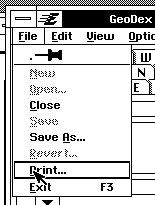
Figure 17-4 User Print Trigger
In some specific user interfaces, the standard User Print Trigger is an entry in the File Menu.User Interacts with the Print Dialog Box
The Print Control responds to the Print Trigger’s message by presenting a dialog box in which the user selects such things as page range and print quality (see Figure 17-1 above). The user then either initiates printing or cancels. If the user wants to print, he’ll confirm this by clicking on the appropriate trigger. The application will then get a chance to veto the user’s choices. The Print Control asks the dialog box to remove itself, and it then gets ready for the upcoming print job.Print Control Prepares for New Job
Soon the Print Control is going to ask for the page descriptions, but first it needs a place to store the data. It creates a spool file in which to store the upcoming graphics commands. It also allocates a GString handle by which the Print Output can transmit the commands. It then sends a message to the application’s Print Output, signalling that the Print Output should supply the job. (See Figure 17-5.)
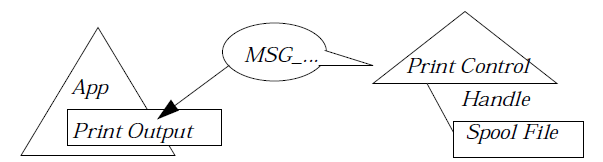
Figure 17-5 Preparing for New Print Job
The Print Control readies a file to hold data and alerts the applicationApplication Supplies Job
Having received the Print Control’s message, the Print Output supplies graphics routines to the provided GString handle, using the same commands as when printing to any other GState. This string of graphics commands ends with a message saying the job is completed. The Print Control supplies some extra information to the spooler, and the print job is ready to enter the queue. (See Figure 17-6.)
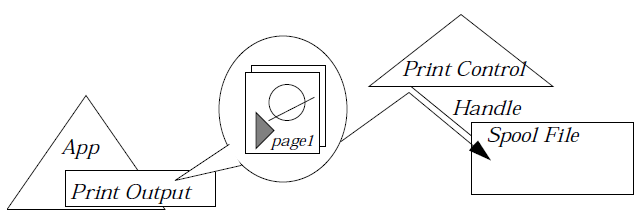
Figure 17-6 Application Supplies Job
The application supplies a page description, which goes through the GString handle supplied by the Print Control into the Spool File.Job Traverses Queue
At this point, the spool library places the print job on a printer queue where the job waits to be printed. (Actually, the Spooler uses a trick to save on overhead. If there are no jobs for a printer, the Spooler doesn’t maintain a queue for that printer. When a new job comes in for a printer that has no queue so far, a new queue is prepared for that printer and the job placed on the new queue. When the last job of a queue is printed and there are no more jobs forthcoming, the queue is removed.) The Spooler’s various scheduling powers, if exercised, affect jobs in the queue. (See Figure 17-7.)
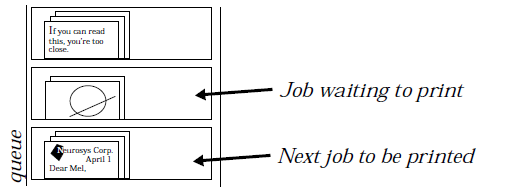
Figure 17-7 Job Traverses QueuePrinting
Eventually, the job reaches the head of the queue. It is now ready to print. The Spooler works with the Printer Driver to transform the print job into a form that the printer can work with. This may involve building a bitmap depicting the job, or it might involve translating the GString’s commands into the commands of some other page description language, such as PostScript. (See Figure 17-8.)
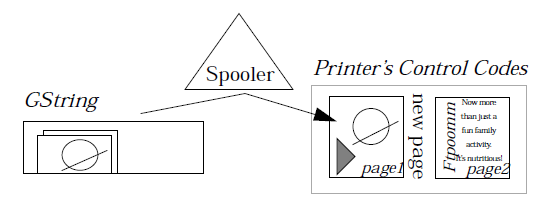
Figure 17-8 Printing
The Spooler converts the print job to a format the printer can understand.Hard Copy
The printer driver sends the appropriate printer commands to the printer. If the printer doesn’t have sufficient memory to hold the whole job, the driver sends only part of the job at a time.
17.4 Print Control Instance Data
The PrintControl is a powerful and adaptable subclass of GenControl and contains many instance fields to fit the needs of different types of applications. Each field is described in greater detail later in this section; all are shown in Code Display 17-2.
Code Display 17-2 Print Control Instance Data and Features
/* The following bitfield contains the PrintControl's attributes */
@instance PrintControlAttrs PCI_attrs =
(PCA_COPY_CONTROLS | PCA_PAGE_CONTROLS |
PCA_QUALITY_CONTROLS | PCA_USES_DIALOG_BOX |
PCA_GRAPHICS_MODE | PCA_TEXT_MODE );
/* Possible PCI_attrs flags (may be combined using | and &):
* PCA_MARK_APP_BUSY, PCA_VERIFY_PRINT,
* PCA_SHOW_PROGRESS, PCA_PROGRESS_PERCENT,
* PCA_PROGRESS_PAGE, PCA_FORCE_ROTATION
* PCA_COPY_CONTROLS, PCA_PAGE_CONTROLS,
* PCA_QUALITY_CONTROLS, PCA_USES_DIALOG_BOX,
* PCA_GRAPHICS_MODE, PCA_TEXT_MODE
* PCA_DEFAULT_QUALITY */
/* The fields below are the complete and requested page ranges */
@instance word PCI_startPage = 1;
@instance word PCI_endPage = 1;
@instance word PCI_startUserPage = 0;
@instance word PCI_endUserPage = 0x7fff";
/* The following field contains the default printer number */
@instance word PCI_defPrinter = -1;
/* The following fields deal with document dimensions */
@instance PageSizeReport PCI_docSizeInfo = 0;
/* Pointers to objects receiving vital messages */
@instance optr PCI_output;
@instance optr PCI_docNameOutput;
/* The PrintControl's features determine whether to use standard
* print and fax triggers to bring up the Print Dialog box. */
typedef ByteFlags PrintControlFeatures;
/* The following flags may be combined with | and &:
PRINTCF_PRINT_TRIGGER,
PRINTCF_FAX_TRIGGER */
/* To provide a non-standard print trigger, use the GenControl vardata
* field ATTR_GEN_CONTROL_APP_UI. */
typedef ByteFlags PrintControlToolboxFeatures;
/* The following flags may be combined with | and &:
PRINTCTF_PRINT_TRIGGER
PRINTCTF_FAX_TRIGGER */
/* To include application-specific UI in the print dialog box. */
@vardata optr ATTR_PRINT_CONTROL_APP_UI;
/* This piece of temporary vardata is internal: */
@vardata TempPrintCtrlInstance TEMP_PRINT_CONTROL_INSTANCE;
/* Its structures are defined as follows:
typedef struct {
optr TPCI_currentSummons; ( currently active summons )
optr TPCI_progressBox; ( OD of progress dialog box */
ChunkHandle TPCI_jobParHandle; ( handle to JobParamters )
word TPCI_fileHandle; ( file handle (if printing) )
word TPCI_gstringHandle; ( gstring handle if printing )
word TPCI_printBlockHan; ( the printer block handle )
PrintControlAttrs TPCI_attrs;
PrintStatusFlags TPCI_status;
byte TPCI_holdUpCompletionCount;
} TempPrintCtrlInstance;
typedef ByteFlags PrintStatusFlags;
#define PSF_FAX_AVAILABLE 0x80 ( set if a fax driver is available )
#define PSF_ABORT 0x08 ( user wants to abort printing )
#define PSF_RECEIVED_COMPLETED 0x04 ( MSG_-_PRINTING_COMPLETED received )
#define PSF_RECEIVED_NAME 0x02 ( MSG_PC_SET_DOC_NAME received )
#define PSF_VERIFIED 0x01 ( PSG_PC_VERIFY_? received ) */
@vardata TempPrintCompletionEventData TEMP_PRINT_COMPLETION_EVENT;
/* The TempPrintCompletionEventData structure is defined:
typedef struct {
MemHandle TPCED_event;
MessageFlags TPCED_messageFlags;
} TempPrintCompletionEventData;
17.4.1 Alerting the GenApplication
PrintControl objects should be placed on the GenApplication’s MANUFACTURER_ID_GEOWORKS/GAGCNLT_SELF_LOAD_OPTIONS general change notification list. Also, if the application is to allow printing of documents from the file from the file manager, then the PrintControl’s optr should be specified in the GenApplication’s ATTR_GEN_APPLICATION_PRINT_CONTROL field.
17.4.2 Attributes
PCI_attrs, MSG_PRINT_CONTROL_SET_ATTRS,
MSG_PRINT_CONTROL_GET_ATTRS
The Print Control includes several attributes which are grouped together into a record of type PrintControlAttrs. These represent some choices made when instantiating the Print Control.
PCA_MARK_APP_BUSY
Describing large print jobs can take a fair amount of time. If this bit is set, the application will reassure the user that it is busy (by showing the busy cursor) while spooling long print jobs.
PCA_VERIFY_PRINT
If this bit is set, the Print Control will ask the application for confirmation before printing anything. This request will come in the form of a MSG_PRINT_VERIFY_PRINT_REQUEST sent to the PCI_output object. The Print Control sends this message after the user has finished interacting with the Print dialog box so that the application can make sure that the user has made valid choices.
PCA_SHOW_PROGRESS, PCA_PROGRESS_PERCENT, PCA_PROGRESS_PAGE
When describing a large print job, it is considerate to let the user know when the application is making some kind of progress. If the first of these bits is set, the Print Control will display a progress dialog box when spooling a print job. The next two bits determine whether progress will be reported as a percentage, number of pages completed, both, or neither. Regardless of whether percents or page number progress is reported, the progress box can display an application-supplied string.
PCA_FORCE_ROTATION
If this bit is set, the output will automatically be printed rotated on the page. Normally, this bit is not set so the Spooler will make a choice to make the job fit on the minimum number of pages. The Banner program sets this bit to make sure that fanfold paper printers will create continuous banners; if it didn’t print sideways, then users would have to use a lot of tape to put their banners together (they have to anyhow, if using non continuous-feed paper).
PCA_COPY_CONTROLS
This flag determines whether the Print Control will allow the user to request that multiple copies be printed. If your application uses this option, then it is vital that the print control be updated whenever the total page count of the document changes.
PCA_PAGE_CONTROLS
If this bit is set, the user will be allowed to select specific page ranges to print. Even if it seems like users would have little reason to print short ranges, it’s still nice to include this option: if the printer messes up one page, it’s usually irritating to have to reprint the whole document.
PCA_QUALITY_CONTROLS
If this flag is on, the user will be allowed to select which quality to print with. Note that not all printers can print at all qualities, but most support more than one mode.
PCA_USES_DIALOG_BOX
This bit determines whether the Print Control will display a dialog box containing printing choices for the user. Specialty geodes and GCM applications might want to turn this flag off; it is set by default.
PCA_GRAPHICS_MODE, PCA_TEXT_MODE
These bits determine whether the Control should support graphic mode and/or text mode output.
PCA_DEFAULT_QUALITY
These two bits contain the default print quality to use. The enumerated type PrintQualityEnum defines the values available: PQT_HIGH, PQT_MEDIUM, and PQT_LOW.
Those attributes which are on by default are PCA_COPY_CONTROLS, PCA_PAGE_CONTROLS, PCA_QUALITY_CONTROLS, PCA_USES_DIALOG_BOX, PCA_GRAPHICS_OUTPUT, and PCA_TEXT_OUTPUT.
There are messages to get and set these attributes.
MSG_PRINT_CONTROL_SET_ATTRS
void MSG_PRINT_CONTROL_SET_ATTRS(
PrintControlAttrs attributes);
Use this message to change the values stored in the PCI_attrs structure. Pass a record of type PrintControlAttrs containing the desired values.
Source: Unrestricted.
Destination: Any PrintControl object.
Parameters:
attributes - The new PrintControlAttrs.
Return: Nothing.
Interception: Unlikely.
MSG_PRINT_CONTROL_GET_ATTRS
PrintControlAttrs MSG_PRINT_CONTROL_GET_ATTRS();
Use this message to retrieve the values stored in the PCI_attrs structure. It will return a record of type PrintControlAttrs containing the desired values.
Source: Unrestricted.
Destination: Any PrintControl object.
Parameters: None.
Return: The present print control attributes.
Interception: Unlikely.
17.4.3 Page Range Information
PCI_startPage, PCI_endPage, PCI_startUserPage,
PCI_endUserPage, MSG_PRINT_CONTROL_SET_TOTAL_PAGE_RANGE,
MSG_PRINT_CONTROL_GET_TOTAL_PAGE_RANGE,
MSG_PRINT_CONTROL_SET_SELECTED_PAGE_RANGE,
MSG_PRINT_CONTROL_GET_SELECTED_PAGE_RANGE
The PCI_startPage and PCI_endPage fields should contain the page numbers of the first and last pages possible to print, known as the total page range. The PCI_startUserPage and PCI_endUserPage contain the beginning and ending page numbers of the range the user wants to print, often called the user page range.
For documents whose page length may change (such as word processor documents), the page ranges should be updated whenever the Print dialog box goes up, at which time the application will be receiving a MSG_PRINT_NOTIFY_PRINT_DB. Normally, the user page range will start out being the same as the total page range. For most documents the first page of the total page range is page one, but applications which will include cover sheets might want the cover sheet to be page zero.
MSG_PRINT_CONTROL_SET_TOTAL_PAGE_RANGE
void MSG_PRINT_CONTROL_SET_TOTAL_PAGE_RANGE(
int firstPage,
int lastPage);
The application should send this message to set the first and last page numbers of the document. You might want to send this message every time the document length changes or just every time the Print dialog box is put up. The Print Control warns the PCI_output object of the occurrence of the latter event with a MSG_PRINT_NOTIFY_PRINT_DB.
Source: Unrestricted.
Destination: Any PrintControl object.
Parameters:
firstPage - The page number of the document’s first page.
lastPage - The page number of the document’s last page.
Return: Nothing.
Interception: Unlikely.
MSG_PRINT_CONTROL_GET_TOTAL_PAGE_RANGE
dword MSG_PRINT_CONTROL_GET_TOTAL_PAGE_RANGE();
This message returns two integers. These integers are the numbers of the first and last pages of the range of possible pages. These values aren’t necessarily the first and last pages of the range the user wants to print. Use MSG_PRINT_CONTROL_GET_SELECTED_PAGE_RANGE for that information.
Source: Unrestricted.
Destination: Any PrintControl object.
Parameters: None.
Return: A double word. The high word is the first page; the low word is the last page.
Interception: Unlikely.
MSG_PRINT_CONTROL_SET_SELECTED_PAGE_RANGE
void MSG_PRINT_CONTROL_SET_SELECTED_PAGE_RANGE(
int firstPage,
int lastPage);
This message takes the passed values and uses them as the first and last pages that the user wants to print.
Source: Unrestricted.
Destination: Any PrintControl object.
Parameters:
firstPage - The page number of the first page to print.
lastPage - The page number of the last page to print.
Return: Nothing.
Interception: Unlikely.
MSG_PRINT_CONTROL_GET_SELECTED_PAGE_RANGE
dword MSG_PRINT_CONTROL_GET_SELECTED_PAGE_RANGE();
This message returns the user’s selected range of pages to print.
Source: Unrestricted.
Destination: Any PrintControl object.
Parameters: None.
Return: A double word. The high word is the first page which the user wishes to print; the low word is the last page of this range.
Interception: Unlikely.
17.4.4 Document Size
PCI_docSizeInfo, MSG_PRINT_CONTROL_SET_DOC_SIZE,
MSG_PRINT_CONTROL_GET_DOC_SIZE,
MSG_PRINT_CONTROL_SET_DOC_MARGINS,
MSG_PRINT_CONTROL_GET_DOC_MARGINS,
MSG_PRINT_CONTROL_SET_EXTENDED_DOC_SIZE,
MSG_PRINT_CONTROL_GET_EXTENDED_DOC_SIZE,
MSG_PRINT_CONTROL_SET_DOC_SIZE_INFO,
MSG_PRINT_CONTROL_GET_DOC_SIZE_INFO
It is possible to specify the size of the document when creating the Print Control. Note that this is the size of the document, not the size of the piece of paper. Ideally, the document should fit on the paper, though obviously in the case of huge documents like some spreadsheets, this may not be the case. The document size includes the margin size; it is possible to set the margin size as well.
The document size must be set correctly before the document is finished printing. If all documents the application produces have the same dimensions (or if you want some size to be the default), you may specify dimensions for the document when instantiating the print control. You may also set up document margins at this time.
The messages listed above get and set the document and margin sizes. You must use MSG_PRINT_CONTROL_GET_EXTENDED_DOC_SIZE and MSG_PRINT_CONTROL_SET_EXTENDED_DOC_SIZE when working with the dimensions of 32-bit extended documents.
MSG_PRINT_CONTROL_SET_DOC_SIZE
void MSG_PRINT_CONTROL_SET_DOC_SIZE(
int width,
int height);
This message changes the values of the document size. It takes two integers, representing the new width and height for the document to use. It can only use 16-bit values, so use MSG_PRINT_CONTROL_SET_EXTENDED_DOC_SIZE when working with 32-bit extended graphics spaces.
Remember that the document size includes the document margins.
Source: Unrestricted.
Destination: Any PrintControl object.
Parameters:
width - The document’s width, in points.
height - The document’s height, in points.
Return: Nothing.
Interception: Unlikely.
MSG_PRINT_CONTROL_GET_DOC_SIZE
dword MSG_PRINT_CONTROL_GET_DOC_SIZE();
Use this message to retrieve the present document size. The size is returned as a width and height, each expressed in points.
Note that if the size might be a 32-bit value (which might happen if the document uses an extended graphics space), you must use the MSG_PRINT_CONTROL_GET_EXTENDED_DOC_SIZE. If either dimension is a 32-bit number, using a regular MSG_PRINT_CONTROL_GET_DOC_SIZE will result in an error.
Remember that the document size includes the document margins.
Source: Unrestricted.
Destination: Any PrintControl object.
Parameters: None.
Return: A double word. The high word is the width, the low word is the height.
Interception: Unlikely.
MSG_PRINT_CONTROL_SET_EXTENDED_DOC_SIZE
void MSG_PRINT_CONTROL_SET_EXTENDED_DOC_SIZE(
PCDocSizeParams *ptr);
This message changes the values of the document size using the two passed double integers as the new width and height to use. When working with normal 16 bit graphics spaces, use MSG_PRINT_CONTROL_SET_DOC_SIZE instead.
Remember that the document size includes the document margins.
Source: Unrestricted.
Destination: Any PrintControl object.
Parameters:
ptr - Pointer to a PCDocSizeParams structure containing the document size.
Return: Nothing.
Interception: Unlikely.
Structures: The PCDocSizeParams structure has the following definition:
typedef struct {
dword PCDSP_width;
dword PCDSP_height;
} PCDocSizeParams;
MSG_PRINT_CONTROL_GET_EXTENDED_DOC_SIZE
void MSG_PRINT_CONTROL_GET_EXTENDED_DOC_SIZE(
PCDocSizeParams *ptr);
Use this message to retrieve the present document size. It returns two double integers representing the width and height, expressed in points. If the size is a 16 bit value, you can use MSG_PRINT_CONTROL_GET_DOC_SIZE instead.
Remember that the document size includes the document margins.
Source: Unrestricted.
Destination: Any PrintControl object.
Parameters:
ptr - Pointer to a PCDocSizeParams structure to hold document parameters.
Return: Nothing is returned explicitly.
ptr - The structure is filled with document size.
Interception: Unlikely.
Structures: The PCDocSizeParams structure has the following definition:
typedef struct {
dword PCDSP_width;
dword PCDSP_height;
} PCDocSizeParams;
MSG_PRINT_CONTROL_SET_DOC_MARGINS
void MSG_PRINT_CONTROL_SET_DOC_MARGINS(
PCMarginParams *ptr);
Use this message to set new values for the document margins. It takes four arguments, the point values to use for the left, top, right, and bottom margins.
Source: Unrestricted.
Destination: Any PrintControl object.
Parameters:
ptr - Pointer to a PCMarginParams structure with new document margins.
Return: Nothing.
Interception: Unlikely.
Structures: The PCMarginParams structure has the following definition:
typedef struct {
word PCMP_left;
word PCMP_top;
word PCMP_right;
word PCMP_bottom;
} PCMarginParams;
MSG_PRINT_CONTROL_GET_DOC_MARGINS
void MSG_PRINT_CONTROL_GET_DOC_MARGINS(
PCMarginParams *ptr);
Use this message to get the present values for the document margins. It returns four integers. These integers represent the left, top, right, and bottom margins, expressed in typographer’s points.
Source: Unrestricted.
Destination: Any PrintControl object.
Parameters:
ptr - Pointer to a PCMarginParams structure which will hold return value.
Return: Nothing returned explicitly.
ptr - Structure filled in with document margins.
Interception: Unlikely.
Structures: The PCMarginParams structure has the following definition:
typedef struct {
word PCMP_left;
word PCMP_top;
word PCMP_right;
word PCMP_bottom;
} PCMarginParams;
MSG_PRINT_CONTROL_SET_DOC_SIZE_INFO
void MSG_PRINT_CONTROL_SET_DOC_SIZE_INFO(
PageSizeReport *ptr);
Use this message to set all of the information about the document size and orientation.
Source: Unrestricted.
Destination: Any PrintControl object.
Parameters:
ptr - Pointer to a PageSizeReport structure.
Return: Nothing.
Interception: Unlikely.
Structures: The PageSizeReport structure has the following definition:
typedef struct {
dword PSR_width;
dword PSR_height;
PageLayout PSR_layout;
PCMarginParams PSR_margins;
} PCMarginParams;
MSG_PRINT_CONTROL_GET_DOC_SIZE_INFO
void MSG_PRINT_CONTROL_GET_DOC_SIZE_INFO(
PageSizeReport *ptr);
Use this message to set all of the information about the document size and orientation.
Source: Unrestricted.
Destination: Any PrintControl object.
Parameters:
ptr - Pointer to an empty PageSizeReport structure which the message handler will fill in.
Return: Nothing.
Interception: Unlikely.
Structures: The PageSizeReport structure has the following definition:
typedef struct {
dword PSR_width;
dword PSR_height;
PageLayout PSR_layout;
PCMarginParams PSR_margins;
} PCMarginParams;
17.4.5 Print Output Object
PCI_output, MSG_PRINT_START_PRINTING,
MSG_PRINT_VERIFY_PRINT_REQUEST, MSG_PRINT_NOTIFY_PRINT_DB
Some object is going to describe the print jobs to the Print Control. When instantiating the Print Control, set the chosen object’s name in the PCI_output field:
PCI_output = <yourObject>;
There are three messages the Print Control may send to its output: MSG_PRINT_START_PRINTING, MSG_PRINT_VERIFY_PRINT_REQUEST, and MSG_PRINT_NOTIFY_PRINT_DB. The Print Output must respond to MSG_PRINT_START_PRINTING, which is the signal that it’s time to describe a print job. The Print Output also must respond to MSG_PRINT_VERIFY_PRINTING if the PrintControl’s PCA_VERIFY_PRINT bit has been set. Otherwise, it need not handle this message. Finally, the Print Output may have a handler for the MSG_PRINT_NOTIFY_DB, a message the PrintControl will send whenever the Print dialog box comes up or goes away.
17.4.5.1 The Print Method
Assuming your geode doesn’t try to do anything fancy with its own printing UI or weird scheduling, probably the most complicated thing you’ll have to do when adding printing capability to your geode is write a Print Method.
This message must be handled by the Print Output object, though the handler probably won’t be too complicated. In its simplest form, a MSG_PRINT_START_PRINTING handler could just call some graphics commands and finish off by sending MSG_PRINT_CONTROL_PRINTING_COMPLETED to the PrintControl.
The message is accompanied by a pointer back to the Print Control and a GString handle. Any graphics commands drawn to the GString handle will be retained and will become part of the print job.
Before looking at examples, be warned that there are some requirements that every Print Method must meet:
Be sure the document size has been set correctly. Before the job is finished and you send MSG_PRINT_CONTROL_PRINTING_COMPLETED, you must be certain the document’s size and margins have been set somewhere. This may have been set using the PCI_docSizeInfo field when defining the Print Control. If you haven’t already let the Print Control know about the document size elsewhere, then you must send a MSG_SPOOL_PRINT_CONTROL_SET_DOC_SIZE, probably either in the MSG_PRINT_START_PRINTING or wherever your geode sets up document information in general.
Be certain the number of pages to be printed has been correctly set. If your application hasn’t already set the page range (when the Print Control was created or when the Print dialog box goes up are popular times for this), send a MSG_PRINT_CONTROL_SET_TOTAL_PAGE_RANGE to your Print Control. Make sure you do it before sending in the MSG_PRINT_CONTROL_PRINTING_COMPLETED.
Be sure the document name has been set. If you use a GenDocumentGroup as your PCI_docNameOutput, this will be taken care of for you. Otherwise, some time before the MSG_PRINT_CONTROL_PRINTING_COMPLETED is sent, your PCI_docNameOutput object is going to be asked for the document name, and the job won’t be spooled until your PCI_docNameOutput sends the correct name back to the Print Control.
The Print Method should end each page with a GrNewPage(); the last thing drawn before the print job ends is a GrNewPage().
Finally, when the Print Method is finished describing the print job, it must end with a MSG_PRINT_CONTROL_PRINTING_COMPLETED. Otherwise, the Print Control has no way of knowing the job is ready.
When the Print Control receives the message MSG_PRINT_CONTROL_PRINTING_COMPLETED, it responds by cleaning up and sending the print job to the spooler.
Your handler can send a MSG_PRINT_CONTROL_REPORT_PROGRESS to the Print Control if it is spooling a large job and wants to reassure the user. If something goes wrong, or if MSG_PRINT_CONTROL_REPORT_PROGRESS returns a signal indicating the user wishes to cancel, MSG_PRINT_START_PRINTING should send a MSG_PRINT_CONTROL_PRINTING_CANCELLED instead.
MSG_PRINT_START_PRINTING
void MSG_PRINT_START_PRINTING(
optr printControlOD,
GStateHandle gstate);
The handler for this message should call a number of graphics routines, using the passed GState. When done with graphics routines, the handler should send a MSG_PRINT_CONTROL_PRINTING_COMPLETED (or MSG_PRINT_CONTROL_PRINTING_CANCELED) to the Print Control. The handler may have to accomplish other tasks; see the above bulleted list.
Source: PrintControl object.
Destination: The object specified in PCI_output.
Parameters:
printControlOD - The optr of the PrintControl object.
gstate - The GState handle to draw to.
Return: Nothing.
Interception: The Print output object must intercept this message, build the print job by drawing to the passed GState, then send MSG_PRINT_CONTROL_PRINTING_COMPLETED to the object in printControlOD.
17.4.5.2 Verifying User Choices
You may write a handler for MSG_PRINT_VERIFY_PRINT_REQUEST, which will be sent to the Print Output if the PCA_VERIFY_PRINT bit has been set. The message will be sent after the user has dismissed the Print dialog box, after the system has had a chance to make sure the document fits on the paper but before the document is actually spooled.
This message gives the application a chance to check out the state of the UI and make sure that the user’s choices are valid. Note that the PrintControl does its own checking to make sure that the document will fit on the page. After examining the UI, the handler must send back a MSG_PRINT_CONTROL_VERIFY_COMPLETED, passing the argument to say whether it’s okay to print.
MSG_PRINT_VERIFY_PRINT_REQUEST
void MSG_PRINT_VERIFY_PRINT_REQUEST(
optr printControlOD);
The handler for this message should make whatever checks are necessary to make sure that the user has made valid choices with the printing UI. The handler should then send back an indication of whether the user’s choices are all right by means of a MSG_PRINT_CONTROL_VERIFY_COMPLETED.
Source: PrintControl object.
Destination: The object specified in PCI_output.
Parameters:
printControlOD - The optr of the PrintControl object.
Return: Nothing explicitly. However, the handler for this message must send a MSG_PRINT_CONTROL_VERIFY_COMPLETED back to the print control.
Interception: If you’ve set the PCA_VERIFY_PRINT flag, you must intercept this message correctly or else the print job will never start.
17.4.5.3 Dialog Box Notification
The Print Control will send the Print Output a MSG_PRINT_NOTIFY_DB every time the Print dialog box comes up or goes away. Note that this message allows the application to update the page range and print group’s UI at only those times that updates are needed.
This message will arrive with one argument, a pointer back to the PrintControl object that sent it. The handler for this message might wish to update the page range information using MSG_PRINT_CONTROL_SET_TOTAL_PAGE_RANGE and MSG_PRINT_CONTROL_SET_SELECTED_PAGE_RANGE.
MSG_PRINT_NOTIFY_PRINT_DB
void MSG_PRINT_NOTIFY_PRINT_DB(
optr printControlOD,
PrintControlStatus pcs);
The handler for this message can do any almost anything; this message signals that the Print dialog box has just come up or gone away.
Source: PrintControl object.
Destination: The object specified in PCI_output.
Parameters:
printControlOD - The optr of the PrintControl object.
pcs - The status of the print control; either PCS_PRINT_BOX_VISIBLE or PCS_PRINT_BOX_NOT_VISIBLE.
Return: Nothing.
Interception: Some Print Output objects will intercept this message to set page ranges.
17.4.6 Document Name Output
PCI_docNameOutput, MSG_PRINT_GET_DOC_NAME
The PCI_docNameOutput field must contain the optr of an object which can tell the Spooler the document’s name. The document name is displayed on the Printer Control Panel and is how the user can figure out which job is which on the queue. If a GenDocumentGroup is set as the Print Control’s PCI_docNameOutput, then that object will automatically do the right thing. If you use some other type of object, it must be prepared to supply document names on demand. This demand will come in the form of a MSG_PRINT_GET_DOC_NAME.
This message comes with a pointer back to the Print Control. The handler should respond by sending a MSG_PRINT_CONTROL_SET_DOC_NAME with a string containing the name.
MSG_PRINT_GET_DOC_NAME
void MSG_PRINT_GET_DOC_NAME(
optr printControlOD);
If your PCI_docNameOutput object is not a GenDocumentGroup, then it must have a handler for this message.
Source: PrintControl object.
Destination: The object specified in PCI_docNameOutput.
Parameters:
printControlOD - The optr of the PrintControl object.
Return: Nothing returned explicitly, but should send a MSG_PRINT_CONTROL_SET_DOC_NAME back to the Print Control.
Interception: If receiving object is a GenDocument, unlikely. Otherwise, interception is necessary.
17.4.7 The Default Printer
PCI_defPrinter, MSG_PRINT_CONTROL_SET_DEFAULT_PRINTER,
MSG_PRINT_CONTROL_GET_DEFAULT_PRINTER
As this documentation has already stressed, one of the printing system’s more important features is that it is device independent. However, certain special-purpose applications could conceivably depend on the user’s printer type, and those applications may have use for the Print Control’s PCI_defPrinter field. When the Print Control first appears, it will normally have the system default printer selected. Using the PCI_defPrinter option, another printer might be selected. The user may of course override the default printer and select another.
You can set or retrieve the value in PCI_defPrinter with the messages listed above. For information on them, see “Working with Instance Data” below.
There are utility routines to get information about the system default printer. There are commands to retrieve information about each of the installed printers so that the application may find out whether the desired type of printer is installed and, if so, what its printer number is. These routines are described in section 17.7.2.4 below.
17.4.8 Adding UI Gadgetry
ATTR_PRINT_CONTROL_APP_UI
If the Print Control supplies UI that meets your geode’s needs, feel free to skip this section. On the other hand, if you’ve decided you want a non-standard print trigger or want some specialized gadgetry to appear in the application’s Print dialog box, it is possible to create objects and tell the Print Control to work with them. Make sure that any objects you want to use in this fashion aren’t part of a generic or visual tree already. Also, these objects must be set not usable (~GS_USABLE).
Normally the user has two ways to bring up a Print dialog box: the User Print Trigger or the User Fax Trigger, both appearing in the File menu. You may specify a special trigger to be used in place of the standard trigger provided by the Print Control. Normally the default trigger is not only sufficient but preferable, if only because it will automatically display with the correct appearance for the specific UI. To define your own trigger object, create the object(s), setting the correct instance data. Then, when instantiating your Print Control, include an ATTR_GEN_CONTROL_APP_UI:
ATTR_GEN_CONTROL_APP_UI = {yourTrigger};
When this option is used at all, normally the trigger object is a simple trigger. The action descriptor of this application-defined trigger should be
GTI_output = <your_PrintControl>;
GTI_method = MSG_SPOOL_PRINT_CONTROL_INITIATE_PRINT;
By working with the control’s features, you may remove either or both of the default triggers.
The Print Control’s vardata field ATTR_PRINT_CONTROL_APP_UI allows application-specific gadgetry to appear in the Print dialog box. Create the object(s) to be included and set their instance data, then use the ATTR_PRINT_CONTROL_APP_UI field to signal that the Print Control should include the gadgetry.
ATTR_PRINT_CONTROL_APP_UI = {yourPrintGroup};
When this option is used at all, usually a GenInteraction serves as the print group object, with children appropriate to the task at hand. This generic tree must not be destroyed unless the vardata field has been removed.
17.5 Print Control Messages
Now you have a rather good idea of what’s required to set up a Print Control. Once it’s been set up, your geode may send the following messages to it.
17.5.1 Common Response Messages
MSG_PRINT_CONTROL_VERIFY_COMPLETED,
MSG_PRINT_CONTROL_SET_DOC_NAME
These messages are normally used only to respond to messages sent out by the Print Control.
MSG_PRINT_CONTROL_VERIFY_COMPLETED
void MSG_PRINT_CONTROL_VERIFY_COMPLETED(
Boolean continue);
If you have decided to verify the user’s Print dialog box choices, you must send this message back to the Print Control in response to MSG_PRINT_VERIFY_PRINT_REQUEST. If true is passed, the Print Control will continue preparing the job for printing. If the value passed is false, the print will be cancelled. It is up to the application to explain the problem to the user.
Source: Unrestricted, normally the PCI_output object.
Destination: Any PrintControl object.
Parameters:
continue - Flag signalling whether printing should continue or be cancelled.
Return: Nothing.
Interception: Unlikely.
MSG_PRINT_CONTROL_SET_DOC_NAME
void MSG_PRINT_CONTROL_SET_DOC_NAME(
char * string);
This message must be sent by the PCI_docNameOutput before the print job can be spooled. It is sent in response to a MSG_PRINT_GET_DOC_NAME from the Print Control. The string argument should be something that will allow the user to recognize the print job in the Printer Control Panel.
Source: Unrestricted-normally the PCI_docNameOutput object.
Destination: Any PrintControl object.
Parameters:
string - The document’s name, as a null-terminated string. Maximum length of this string is FILE_LONGNAME_LENGTH+1.
Return: Nothing.
Interception: Unlikely.
17.5.2 Flow of Control Messages
MSG_PRINT_CONTROL_PRINTING_COMPLETED,
MSG_PRINT_CONTROL_REPORT_PROGRESS,
MSG_PRINT_CONTROL_PRINTING_CANCELLED,
MSG_PRINT_CONTROL_REPORT_STRING,
MSG_PRINT_CONTROL_INITIATE_PRINT, MSG_PRINT_CONTROL_PRINT
Sending these messages to the Print Control signals that a new stage of printing is ready to begin.
MSG_PRINT_CONTROL_PRINTING_COMPLETED
void MSG_PRINT_CONTROL_PRINTING_COMPLETED();
This message signals the Print Control that the application is finished describing the print job. The application must send this message (or a MSG_PRINT_CONTROL_PRINTING_CANCELLED) some time after receiving a MSG_PRINT_START_PRINTING.
Source: The object that received MGS_PRINT_START_PRINTING.
Destination: Any PrintControl object.
Parameters: None.
Return: Nothing.
Interception: Unlikely, unadvised.
MSG_PRINT_CONTROL_REPORT_PROGRESS
Boolean MSG_PRINT_CONTROL_REPORT_PROGRESS(
PCProgressType progress,
int pageOrPercent);
This message may be sent between the time the Print Output receives a MSG_PRINT_START_PRINTING and the time it sends a MSG_PRINT_CONTROL_PRINTING_COMPLETED. Its arguments include a progress type (page number or percentage) and a number representing the progress. It returns a Boolean value, which will normally be true but will be false if the user wishes to cancel printing.
The application should send out this message periodically over the course of a long print job, probably about once per page. Progress may be reported as a page number, a percentage of the job completed, or as a null-terminated string.
If the return value is false, the application should stop drawing to the print GString immediately and send the Print Control a MSG_PRINT_CONTROL_PRINTING_CANCELLED. The return value may be safely ignored, but if the user wishes to cancel printing, it’s polite to cancel immediately instead of making him wait until the MSG_PRINT_START_PRINTING has finished describing the entire job.
Source: The object that received MGS_PRINT_START_PRINTING when building a time-consuming job.
Destination: The PrintControl object specified by MSG_PRINT_START_PRINTING.
Parameters:
progress - How progress is being reported, by page (PCPT_PAGE) or percent (PCPT_PERCENT).
pageOrPercent - How much progress has been made.
Return: Flag signalling that printing should continue. If the flag is false (i.e. zero), then the user wants to cancel printing, and it would be polite to stop.
Interception: Unlikely.
Structures: The PCProgressType enumeration is defined:
typedef enum {
PCPT_PAGE,
PCPT_UNUSED1, /* Unused type */
PCPT_PERCENT,
PCPT_UNUSED2, /* Unused type */
PCPT_TEXT
} PCProgressType;
MSG_PRINT_CONTROL_REPORT_PROGRESS_STRING
@alias(MSG_PRINT_CONTROL_REPORT_PROGRESS) \
Boolean MSG_PRINT_CONTROL_REPORT_PROGRESS_STRING(
PCProgressType progress,
Chars *progressString);
This message may be sent between the time the Print Output receives a MSG_PRINT_START_PRINTING and the time it sends a MSG_PRINT_CONTROL_PRINTING_COMPLETED. Its arguments include a text string giving some indication of progress. This message returns a Boolean value, which will normally be true but will be false if the user wishes to cancel printing.
The application should send out this message periodically over the course of a long print job, probably about once per page. Progress may be reported as a page number, a percentage of the job completed, or as a null-terminated string.
If the return value is false, the application should stop drawing to the print GString immediately and send the Print Control a MSG_PRINT_CONTROL_PRINTING_CANCELLED. The return value may be safely ignored, but if the user wishes to cancel printing, it’s polite to cancel immediately instead of making him wait until the MSG_PRINT_START_PRINTING has finished describing the entire job.
Source: The object that received MGS_PRINT_START_PRINTING when building a time-consuming job.
Destination: The PrintControl object specified by MSG_PRINT_START_PRINTING.
Parameters:
progress - This must be PCPT_TEXT. The reason that this parameter has only one possible value is that this message is actually an alias of MSG_PRINT_CONTROL_REPORT_PROGRESS, handled by the same assembly routine.
progressString - A string of text, giving an indication of progress.
Return: Flag signalling that printing should continue. If the flag is false (i.e. zero), then the user wants to cancel printing, and it would be polite to stop.
Interception: Unlikely.
Structures: The PCProgressType enumeration is defined:
typedef enum {
PCPT_PAGE,
PCPT_UNUSED1, /* Unused type */
PCPT_PERCENT,
PCPT_UNUSED2, /* Unused type */
PCPT_TEXT
} PCProgressType;
MSG_PRINT_CONTROL_PRINTING_CANCELLED
void MSG_PRINT_CONTROL_PRINTING_CANCELLED();
The application may send this message to the PrintControl after receiving a MSG_PRINT_START_PRINTING. Do not send both this message and a MSG_PRINT_CONTROL_PRINTING_COMPLETED for a single print job.
The application may send this message to cancel a document while describing a print job, before it would send the MSG_PRINT_CONTROL_PRINTING_COMPLETED.
Source: Unrestricted, probably the PCI_output.
Destination: The PrintControl object specified by MSG_PRINT_START_PRINTING.
Parameters: None.
Return: Nothing.
Interception: Unlikely.
MSG_PRINT_CONTROL_INITIATE_PRINT
void MSG_PRINT_CONTROL_INITIATE_PRINT();
This message, normally sent by the Print trigger in the File menu, is the signal that the Print Control should display the Print dialog box. Geodes with custom print triggers should make sure that those triggers send this message to the Print Control. Geodes using the Print Control’s provided print trigger need not send this message.
Source: Unrestricted-typically the user print trigger (or fax trigger).
Destination: Any PrintControl object.
Parameters: None.
Return: Nothing.
Interception: Unlikely.
MSG_PRINT_CONTROL_PRINT
void MSG_PRINT_CONTROL_PRINT();
This message, normally sent by the Print trigger in the Print dialog box, is the signal that the user has made his printing choices and is ready for the Print Control to verify those choices and spool the job.
Source: Unrestricted-typically the Print trigger in the Print Dialog Box.
Destination: Any PrintControl object.
Parameters: None.
Return: Nothing.
Interception: Unlikely.
17.5.3 Working with Instance Data
MSG_PRINT_CONTROL_SET_OUTPUT,
MSG_PRINT_CONTROL_GET_OUTPUT,
MSG_PRINT_CONTROL_SET_DOC_NAME_OUTPUT,
MSG_PRINT_CONTROL_GET_DOC_NAME_OUTPUT,
MSG_PRINT_CONTROL_SET_DEFAULT_PRINTER,
MSG_PRINT_CONTROL_GET_DEFAULT_PRINTER,
MSG_PRINT_CONTROL_GET_PRINT_MODE,
MSG_PRINT_CONTROL_GET_PAPER_SIZE,
MSG_PRINT_CONTROL_GET_PRINTER_MARGINS,
MSG_PRINT_CONTROL_CALC_DOCUMENT_DIMENSIONS,
MSG_PRINT_CONTROL_VERIFY_DOC_MARGINS,
MSG_PRINT_CONTROL_VERIFY_DOC_SIZE
The Print Control handles many messages which allow the geode to retrieve and alter the values of the instance data.
MSG_PRINT_CONTROL_SET_OUTPUT
void MSG_PRINT_CONTROL_SET_OUTPUT(
optr objectPtr);
This message, used very rarely, specifies that a different object should become the Print Output. Pass the optr of the object to use.
Source: Unrestricted.
Destination: Any PrintControl object.
Parameters:
objectPtr - The optr of the new PCI_output.
Return: Nothing.
Interception: Unlikely.
MSG_PRINT_CONTROL_GET_OUTPUT
optr MSG_PRINT_CONTROL_GET_OUTPUT();
This message returns the optr of the Print Output.
Source: Unrestricted.
Destination: Any PrintControl object.
Parameters: None.
Return: The optr of the current PCI_output object.
Interception: Unlikely.
MSG_PRINT_CONTROL_SET_DOC_NAME_OUTPUT
void MSG_PRINT_CONTROL_SET_DOC_NAME_OUTPUT(
optr document);
This message, used very rarely, specifies that a different object should become the Document Name Output object. Pass the optr of the object to use.
Source: Unrestricted.
Destination: Any PrintControl object.
Parameters:
objectPtr - The optr of the new PCI_docNameOutput.
Return: Nothing.
Interception: Unlikely.
MSG_PRINT_CONTROL_GET_DOC_NAME_OUTPUT
optr MSG_PRINT_CONTROL_GET_DOC_NAME_OUTPUT();
This message returns the optr of the Document Name Output object.
Source: Unrestricted.
Destination: Any PrintControl object.
Parameters: None.
Return: The optr of the Document Name output object.
Interception: Unlikely.
MSG_PRINT_CONTROL_SET_DEFAULT_PRINTER
void MSG_PRINT_CONTROL_SET_DEFAULT_PRINTER(
int printerNum); /* -1 for system's default printer */
This message sets the application default printer, to be used the next time the print dialog box appears. Pass the printer number of the printer to use. Passing a value of -1 means that the system default printer should be used.
Source: Unrestricted.
Destination: Any PrintControl object.
Parameters:
printerNum - Number of the new default printer.
Return: Nothing.
Interception: Unlikely.
MSG_PRINT_CONTROL_GET_DEFAULT_PRINTER
int MSG_PRINT_CONTROL_GET_DEFAULT_PRINTER();
Use this message to retrieve the number of the present application default printer. You may not assume that this printer is the one the user is printing on, since the user may have changed to another printer. A return value of -1 means that the application will use the system default printer.
Source: Unrestricted.
Destination: Any PrintControl object.
Parameters: None.
Return: The number of the default printer.
Interception: Unlikely.
MSG_PRINT_CONTROL_GET_PRINT_MODE
byte MSG_PRINT_CONTROL_GET_PRINT_MODE();
This message retrieves the current user-selected print mode, if any. Its possible return values include zero, meaning no mode has been selected; PM_GRAPHICS_LOW_RES; PM_GRAPHICS_MED_RES; PM_GRAPHICS_HI_RES; PM_TEXT_DRAFT; and PM_TEXT_NLQ.
Source: Unrestricted.
Destination: Any PrintControl object.
Parameters: None.
Return: A PrinterOutputModes signalling the printer’s quality.
Interception: Unlikely.
Structures: The PrinterOutputModes structure has the following definition:
typedef ByteFlags PrinterOutputModes;
#define POM_GRAPHICS_LOW 0x10
#define POM_GRAPHICS_MEDIUM 0x08
#define POM_GRAPHICS_HIGH 0x04
#define POM_TEXT_DRAFT 0x02
#define POM_TEXT_NLQ 0x01
Each flag indicates the specified quality is available. Two useful masks which have been set up are PRINT_GRAPHICS and PRINT_TEXT.
MSG_PRINT_CONTROL_GET_PAPER_SIZE
void MSG_PRINT_CONTROL_GET_PAPER_SIZE(
PCMargineParams *retVal);
Use this message to retrieve the Print Control’s present paper size.
Source: Unrestricted.
Destination: Any PrintControl object.
Parameters:
retVal - An empty PCMarginParams structure which the message handler will fill.
Return: Nothing returned explicitly; the retVal structure will be filled.
Interception: Unlikely.
MSG_PRINT_CONTROL_GET_PAPER_SIZE_INFO
void MSG_PRINT_CONTROL_GET_DOC_SIZE_INFO(
PageSizeReport *ptr);
Use this message to set all of the information about the document size and orientation.
Source: Unrestricted.
Destination: Any PrintControl object.
Parameters:
ptr - Pointer to an empty PageSizeReport structure which the message handler will fill in.
Return: Nothing.
Interception: Unlikely.
Structures: The PageSizeReport structure has the following definition:
typedef struct {
dword PSR_width;
dword PSR_height;
PageLayout PSR_layout;
PCMarginParams PSR_margins;
} PCMarginParams;
MSG_PRINT_CONTROL_GET_PRINTER_MARGINS
void MSG_PRINT_CONTROL_GET_PRINTER_MARGINS(
MarginDimensions *retVal,
Boolean setMargins);
This message returns the margins enforced by the requested printer. If the boolean argument is true, the document margins will be set to be the same as the printer margins.
Source: Unrestricted.
Destination: Any PrintControl object.
Parameters:
setMargins - Pass TRUE to set the document’s margins equal to the printer’s margins, FALSE to leave the margins as they are.
retVal - A pointer to an empty MarginDimensions structure to be filled in by the handler.
Return: The printer’s enforced margins.
Structures: The following structure keeps track of all four of a document’s margins.
typedef struct {
int leftMargin; /* measured in points */
int topMargin;
int rightMargin;
int bottomMargin;
} MarginDimensions;
Interception: Unlikely.
MSG_PRINT_CONTROL_CALC_DOC_DIMENSIONS
void MSG_PRINT_CONTROL_CALC_DOCUMENT_DIMENSIONS(
PageSizeReport *ptr);
This message calculates the maximum printable area allowed by the user-selected paper size and printer-mandated margins. This message automatically resets the document size and margins to hold these values.
Note that this message correctly handles rotated pages.
Source: Unrestricted.
Destination: Any PrintControl object.
Parameters:
retValue - A pointer to a DocumentSize structure to hold return value.
Return: Nothing returned explicitly.
retValue - The pointer to the filled DocumentSize structure.
Structures: The following structure holds a document’s size, and the margin information used to place the top left point.
typedef struct {
int leftMargin; /* measured in points */
int topMargin;
int width;
int height;
} DocumentSize;
Interception: Unlikely.
MSG_PRINT_CONTROL_CHECK_IF_DOC_WILL_FIT
Boolean MSG_PRINT_CONTROL_CHECK_IF_DOC_WILL_FIT(
Boolean warning);
This message returns true if the passed document margins will fit on the selected printer.
Source: Unrestricted.
Destination: Any PrintControl object.
Parameters:
warning - If set, the PrintControl will deliver a warning to the user.
Return: Indication of whether the printer can work with the current margins (true if so, false if not).
Interception: Unlikely.
17.6 Page Size Control
MSG_PRINT_REPORT_PAGE_SIZE, SpoolSetDocSize(),
MSG_PZC_GET_PAGE_SIZE, MSG_PZC_SET_PAGE_SIZE,
Thanks to the Spooler, applications don’t need to worry about what page size the user is working with. If a document is bigger than a printer’s paper, then the Spooler will automatically tile the job onto as may sheets of paper as necessary. However, some applications will need to make the user decide on a page size. Page layout programs need to know what size page the user is working with. Spreadsheet programs need to make sure that cells aren’t split in half by a page break.
Applications which ask the user to select a page size should incorporate a PageSizeControl into their generic tree. This generic control object provides a dialog box containing page setup choices for the user.
This dialog box contains UI allowing the user to specify what sort of paper the document is to be printed to: envelope, labels, or regular paper. The user may then specify a set of dimensions within that type; paper would have choices including letter sized, legal sized, and A4. The user can even set up a set of custom page dimensions.
Most applications which include a PageSizeControl will probably keep track of their own page size. In this case, use SpoolSetDocSize() to update the PageSizeControl’s UI when changing the page size. When the user changes the paper size in the PageSizeControl, the control’s output will receive a MSG_PRINT_REPORT_PAGE_SIZE.
Applications which do not keep track of the page size but want to include a PageSizeControl may do so. However, these applications will probably need to find out the page size at a specific time, not just receive notification every time the user changes the page size. This doesn’t really fit the normal controller model, and in fact such applications are asking the PageSizeControl to act not like a controller, but like an ordinary piece of UI gadgetry. Setting the PZCA_ACT_LIKE_GADGET flag in the PageSizeControl’s PZCI_attrs instance field will make the PageSizeControl act like a gadget.
If the PageSizeControl is to act as a controller, it must appear on the GenApplication’s GAGCNLT_SELF_LOAD_OPTIONS GCN list, as does the PrintControl.
No matter how an application interacts with its PageSizeControl, it will work with the PageSizeReport structure.
typedef struct {
dword PSR_width;
dword PSR_height;
PageLayout PSR_layout;
PCMarginParams PSR_margins;
} PageSizeReport;
typedef WordFlags PageLayout;
typedef enum {
PT_PAPER,
PT_UNUSED1, /* Unused type */
PT_ENVELOPE,
PT_UNUSED2, /* Unused type */
PT_LABEL
} PageType;
/* Specifying a PageLayout is accomplished by
* OR-ing together the parts of the layout.
* Exactly what those parts are depends on the
* PageType: */
/* Paper Layouts:
* (PT_PAPER | (PO_orient << 3) ) */
typedef ByteEnum PaperOrientation;
#define PO_PORTRAIT 0x00
#define PO_LANDSCAPE 0x01
typedef WordFlags PageLayoutPaper;
#define PLP_ORIENTATION 0x0008
#define PLP_TYPE 0x0004 /* PT_PAPER */
/* Envelope Layouts:
* (PT_ENVELOPE | (EP_path << 5) | (EO_ori << 3)) */
typedef ByteEnum EnvelopePath;
#define EP_LEFT 0x00
#define EP_CENTER 0x01
#define EP_RIGHT 0x02
typedef ByteEnum EnvelopeOrientation;
#define EO_PORTAIT_LEFT 0x00
#define EO_PORTAIT_RIGHT 0x01
#define EO_LANDSCAPE_UP 0x02
#define EO_LANDSCAPE_DOWN 0x03
typedef WordFlags PageLayoutEnvelope;
#define PLE_PATH 0x0040
#define PLE_ORIENTATION 0x0010
#define PLE_TYPE 0x0004 /*PT_ENVELOPE*/
/* Label Layouts:
* (PT_LABEL | (rows <<8) | (cols << 3)) */
typedef WordFlags PageLayoutLabel;
#define PLL_ROWS 0x7e00 /* # rows */
#define PLL_COLUMNS 0x01f8 /* # cols */
#define PLL_TYPE 0x0004 /* PT_LABEL */
Code Display 17-3 PageSizeControl Features
typedef ByteFlags PageSizeControlFeatures;
/* The following flags may be combined with | and &:
PSIZECF_MARGINS, ( Set margin sizes )
PSIZECF_CUSTOM_SIZE, ( Custom dimension ranges )
PSIZECF_LAYOUT,
PSIZECF_SIZE_LIST,
PSIZECF_PAGE_TYPE ( Choice of standard dimensions ) */
#define PSIZEC_DEFAULT_FEATURES (PSIZECF_PAGE_TYPE | PSIZECF_SIZE_LIST | \
PSIZECF_LAYOUT | PSIZECF_CUSTOM_SIZE)
MSG_PRINT_REPORT_PAGE_SIZE
void MSG_PRINT_REPORT_PAGE_SIZE(
PageSizeReport *psr);
The page size control’s output object should have a handler for this message. The control will send this message whenever the user has changed the page size. The handler may wish to change the bounds of some appropriate object, store the new bounds somewhere, or take some other action.
Source: PageSizeControl object.
Destination: The GCI_output object.
Parameters:
psr - A pointer to a PageSizeReport structure containing the page type and size.
Return: Nothing.
Interception: The handler for this message should store the page size information. It may set the bounds of one or more visual objects.
In addition to the standard set of generic Control instance data, the Page Size control includes some of its own. This data, as you might expect, is largely concerned with paper size and setup. The fields are listed in Code Display 17-4. Only work with instance data if the PageSizeControl is in Gadget mode.
PageSizeControls use the PageLayout data structure to hold and pass layout information such as page orientation. One part of this structure gives the type of page being described: paper, envelope, or label. The other parts of the structure have different meanings depending on the type of page. For paper, the layout keeps track of the orientation. For envelopes, the structure contains both path and orientation information. For labels, this structure keeps track of how many labels are on the sheet in each direction; these numbers are bounded by MAXIMUM_LABELS_ACROSS and MAXIMUM_LABELS_DOWN.
Code Display 17-4 Page Size Control Instance Data
@instance PageSizeControlAttrs PZCI_attrs = 0;
/* Possible attributes:
* PZCA_ACT_LIKE_GADGET
* PZCA_PAPER_SIZE
* PZCA_INITIALIZE */
/* Current page dimensions and type/layout */
@instance dword PZCI_width = 0;
@instance dword PZCI_height = 0;
@instance PageLayout PZCI_layout = 0;
@instance PCMarginParams PZCI_margins = { 0, 0, 0, 0 };
/* The following vardata field is internal: */
@vardata PageSizeControlMaxDimensions TEMP_PAGE_SIZE_CONTROL_MAX_DIMENSIONS;
/* Its structure is defined:
typedef struct {
dword PZCMD_width; ( maximum width )
dword PZCMD_height; ( maximum height )
} PageSizeControlMaxDimensions; */
/* Attribute to allow applications to be made aware of every change made
* to gadgetry in the PageSizeControl. This is especially useful for applications
* that want to add UI that will be dependent upon the state of this
* controller. No effort is made to eliminate the redundant output of data. */
@vardata PageSizeControlChanges ATTR_PAGE_SIZE_CONTROL_UI_CHANGES;
/* This field has structure:
typedef struct {
optr PSCC_destination; ( destination for message )
Message PSCC_message; ( message to be sent )
} PageSizeControlChanges; */
The message should follow the prototype: */
@prototype void PAGE_SIZE_UI_CHANGES_MSG(PageSizeReport _far *psr )
PZCI_width, PZCI_height
These integers represent the current page dimensions, measured in points. Note that these values may never go outside the bounds described by the constants MINIMUM_PAGE_WIDTH_VALUE, MINIMUM_PAGE_HEIGHT_VALUE, MAXIMUM_PAGE_WIDTH_VALUE, and MAXIMUM_PAGE_HEIGHT_VALUE.
PZCI_layout
This field contains a PageLayout structure describing the current page layout settings.
PZCI_margins
This field contains the page’s margins.
The following messages allow applications to work with a PageSizeControl directly, like a regular UI gadget. There is one message which the PageSizeControl will send to its output, and several that any object may send to the controller.
Note that these messages are only useful if the PageSizeControl is operating in gadget mode (i.e. if its PZCA_ACT_LIKE_GADGET bit is set). Otherwise, the control’s default behavior would override that requested by these messages.
The PageSizeControlAttrs record has four flags:
PZCA_ACT_LIKE_GADGET
The PageSizeControl object will act like any other generic gadget and will not respond to normal controller notifications.
PZCA_PAPER_SIZE
The PageSizeControl object will display paper sizes instead of document sizes. Setting this would be very rare for applications.
PZCA_INITIALIZE
The PageSizeControl object will be initialized to system default values if PZCA_ACT_LIKE_GADGET is also set.
PZCA_LOAD_SAVE_OPTIONS
Allow the controller to load and save the user’s options.
MSG_PZC_GET_PAGE_SIZE
void MSG_PZC_GET_PAGE_SIZE(
PageSizeReport *psr);
This message returns the present page size in terms of width, height, and layout, stored in a PageSizeReport. Note that the PageSizeControl will be sending out a MSG_PRINT_REPORT_PAGE_SIZE every time the user applies changes to these values.
Only send this message if the PageSizeControl is operating in gadget mode.
Source: Unrestricted, as long as the PageSizeControl is in gadget mode.
Destination: PageSizeControl object.
Parameters:
psr - A pointer to a PageSizeReport structure in which the page size will be returned.
Return: The PageSizeReport structure pointed to by psr will be filled with the page information.
Interception: Unlikely.
MSG_PZC_SET_PAGE_SIZE
void MSG_PZC_SET_PAGE_SIZE(
PageSizeReport * psr);
This message changes the current page size. It takes a PageSizeReport data structure containing the new dimensions and layout. The Apply trigger of a Page Size Control normally sends this message, passing the present user page size as arguments.
Only send this message if the PageSizeControl is operating in gadget mode.
Source: Unrestricted, as long as the PageSizeControl is in gadget mode.
Destination: PageSizeControl object.
Parameters:
psr - pointer to a PageSizeReport structure containing page information.
Return: Nothing.
Interception: Unlikely.
17.7 Other Printing Components
Most geodes can fulfill all their drawing needs by working with their Print Control. The system has two other main parts that work with printing: the first is the spool library, which controls scheduling; the second is a collection of printer drivers, which handle interactions between the printing devices and the rest of the system.
17.7.1 Spooler and Scheduling
SpoolInfo(), SpoolHurryJob(), SpoolDelayJob(),
SpoolModifyPriority(), SpoolVerifyPrinterPort(),
SpoolCreateSpoolFile(), SpoolDelJob(),
MSG_PRINT_NOTIFY_PRINT_JOB_CREATED
Geodes may invoke certain routines that affect the Spooler, but for the most part they should avoid this practice. These routines allow the geode to take advantage of some of the Spooler’s scheduling capabilities, so the geode can hurry some jobs and delay others. Most applications should not be concerned with the scheduling of printer jobs. If the user thinks that some job should be given a higher priority, he can work with the Printer Control Panel. Many of the following routines require the print job’s ID. Applications that will use these routines should have a handler for MSG_PRINT_NOTIFY_PRINT_JOB_CREATED, which has reference material at the end of this section.
For those applications that will be scheduling, the SpoolHurryJob() and SpoolDelayJob() routines may come in handy. Passed a job ID, these routines move the associated job to the front or back of the queue (see Figure 17-9). SpoolModifyPriority() changes the priority of a spool thread so that it may print in the foreground or be moved further into the background. Each function returns a code describing the Spool’s Operating Status, alerting the geode if the job wasn’t found, the queue was empty, the port couldn’t be verified, or even if the operation was successful.
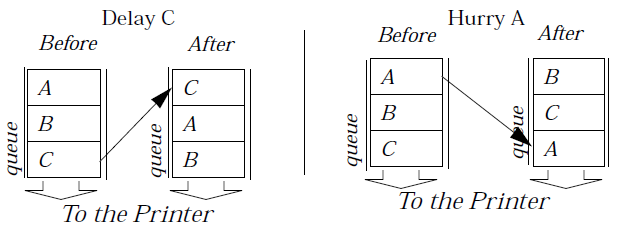
Figure 17-9 Hurrying and Delaying Jobs
Print jobs that have already been sent to the printer are not shown here.
The SpoolInfo() routine returns the list of jobs on a queue or information about any individual job. The other kind of information application writers might be interested in is the printer port status. It’s sometimes unwise to spool a job when the printer is having problems, and SpoolVerifyPrinterPort() can give some warning about problems.
While the above routines are used only rarely in applications, there are others that are used even less often. SpoolCreateSpoolFile() creates a spool file, which may be used to create a pre-generated job for the printer kept handy. Such a file would only be useful to applications that can only print one thing and don’t mind leaving around an extra spool file. SpoolDelJob() deletes jobs from the queue.
MSG_PRINT_NOTIFY_PRINT_JOB_CREATED
void MSG_PRINT_NOTIFY_PRINT_JOB_CREATED(
word jobID);
The PrintControl sends this message when it has sent the job to the print queue. Applications may intercept this message to retrieve the new job’s ID number or for any other reason.
Source: PrintControl object.
Destination: GCI_output object.
Parameters:
jobID - Print job’s ID.
Return: Nothing.
Interception: Applications that want to know the ID of created jobs should intercept this message. Note that this behavior is not encouraged, and most applications will want to leave meddling with a print job’s status up to the user’s discretion.
17.7.2 Printer Drivers
Printer Drivers are very important but at the same time not something that any geode you write is going to interact with. Printer Drivers take care of translating the device-independent graphics commands into forms that individual models of printers can work with. Drivers also provide the Spooler with information about the printer and provide printer-specific UI to the Print Control.
As long as a geode uses only device-independent graphics commands, that geode need not worry about printer drivers. In fact, the only geodes that require knowledge of printer drivers are those that use Raw Mode (see below) printing and access the printer drivers directly. To incorporate Raw Mode printing into a geode (normally a bad idea), keep reading. Whether or not the geode you’re writing will interact with Printer Drivers, you might want to continue reading this section to find out what printer drivers do.
17.7.2.1 Dumb Printers
When dealing with a printer that has no page description language, the Spooler and Printer Driver have to be clever. First the Spooler allocates an offscreen bitmap and plays back the contents of the spool file into the bitmap. It does this through the vidmem driver, which has the same interface as a video driver but draws to offscreen bitmaps instead of to a device. Once the bitmap is complete, the Spooler starts feeding the bitmap to the Printer Driver, which translates the bitmap into a series of commands to the printer. If (as is often the case) the printer doesn’t have enough memory to absorb a whole page’s worth of data at a time, the Printer Driver feeds in one horizontal band, or “swath” of the bitmap at a time. This also allows for better backgrounding: The driver can feed in a swath, then block and allow other threads to complete other tasks until the printer is ready for the next swath.
17.7.2.2 Smart Printers
When dealing with an “intelligent” printer, a printer that has its own page description language, the Spooler bypasses most of the work it has to do when dealing with dumb printers. Since an intelligent printer presumably has some commands with GEOS equivalents, the Spooler doesn’t bother with creating a bitmap but just passes the GString on to the Printer Driver. The Printer Driver then builds a page description in the printer’s native language based on the contents of the GString.
17.7.2.3 Raw Mode
If you want to use some printer-specific command that doesn’t have an equivalent in the GEOS graphics system, you will use raw mode. Raw Mode printing expects that you know what sorts of commands the printer will be expecting. If you try to send PostScript commands to a printer that doesn’t understand PostScript, probably the results won’t be the desired output.
17.7.2.4 Printer Information and Manipulation
SpoolGetNumPrinters(), SpoolGetPrinterString(),
SpoolGetPrinterInfo(), SpoolCreatePrinter(),
SpoolDeletePrinter(), SpoolGetDefaultPrinter(),
SpoolSetDefaultPrinter()
If you want to find out something about a printer without accessing the printer driver directly, the spool library provides a number of utility routines that work with printer drivers.
Most of these functions specify which of a user’s printers they wish to work with by passing its printer number. The first installed printer will be printer number zero, the second printer will be number one, and so on. Use the SpoolGetNumPrinters() routine to find out how many printers have been installed. Once you have this number, you have an upper bound for printer numbers to test. There will always be fewer than MAXIMUM_NUMBER_OF_PRINTERS printers.
The SpoolGetPrinterString() and SpoolGetPrinterInfo() routines return information about the printer associated with the passed printer number. SpoolGetPrinterString() returns the a string containing the name of the printer, such as “HP DeskJet on COM1.” The printer string will be of length at most MAXIMUM_PRINTER_NAME_LENGTH. SpoolGetPrinterInfo() returns various pieces of information helpful to geodes that work with printers directly.
The SpoolCreatePrinter() and SpoolDeletePrinter() routines can install and uninstall printers, tasks probably best left to the Preferences Manager. The SpoolDeletePrinter() routine uninstalls the printer corresponding to the passed printer number. It is easy to use but not something that most geodes should be doing. SpoolCreatePrinter() installs a new printer, returning the new printer’s printer number. Note that any geode calling this latter function is going to be expected to provide considerable information about the printer being installed. Again, this is not a routine that many geodes should be using.
SpoolGetDefaultPrinter() returns the number of the system-default printer. SpoolSetDefaultPrinter() makes the printer associated with the passed printer number the new system-default printer. Note that these routines are concerned with the system-default printer as opposed to the application-default printer. Most applications won’t specify an application specific default printer. For these applications, the system-default printer will be the default. Of course, the user will still be allowed to select any printer, ignoring the default.
17.7.3 Page Size Related Routines
SpoolGetNumPaperSizes(), SpoolGetPaperString(),
SpoolConvertPaperSize(), SpoolCreatePaperSize(),
SpoolDeletePaperSize(), SpoolGetPaperSizeOrder(),
SpoolSetPaperSizeOrder()
Most geodes won’t be too concerned with what sort of page size choice the user has made. If the document fits on the page, all’s well. If the document doesn’t fit, the Spooler will tile the job using only as many pieces of paper as necessary. If the document size should be the same as the page size, the geode can send a MSG_PRINT_CONTROL_CALC_DOCUMENT_DIMENSIONS to the print control.
There are several routines which deal with page sizes. Most applications have no reason to call these functions, and we will not discuss them in detail here. Some general notes are in order for those programmers who might work with these functions, though.
It takes two indexes to access a page size. The first is the PageType: paper, envelope, or label. Within each type, there are up to MAX_PAPER_SIZES page sizes. To find out the number of page sizes presently defined for a given type, use the SpoolGetNumPaperSizes() routine. To find the number of a paper size associated with a PageType and a given set of dimensions, use the SpoolConvertPaperSize() routine. For the text string describing the size of the page, call SpoolGetPaperString() (the buffer to hold the string should be of size MAX_PAPER_STRING_LENGTH.
To find out the order in which the page sizes of a given type are stored, call SpoolGetPaperSizeOrder(). You may give a new order by calling SpoolSetPaperSizeOrder(). This will affect the order in which page sizes are presented in a page size control.
To create a new page size, call SpoolCreatePaperSize(). This routine takes a page type, a set of dimensions, and a string to describe those dimensions to the user. It returns a new page size number. To destroy a page size, call SpoolDeletePaperSize().
17.8 Debugging Tips
Though GEOS provides an easy-to-use printer interface, mistakes are sure to happen. You may find the following information useful in catching your mistakes or for testing rigorously.
Under Swat, you can see the various threads the Spooler works with. There is always one spool thread running in the background. When the first job is queued on a printer, you can see that a new thread is created for that printer. When the last job for a printer is completed, the thread exits again.
Here are the most common printing mistakes:
Forgetting to add the Print Control object to the application’s Active List (the MGCNLT_ACTIVE_LIST GCN list).
Not setting the document name (see section 17.4.6 above).
Setting the number of pages (page range) incorrectly.
Impex Library <– Table of Contents –> Graphic Object Library